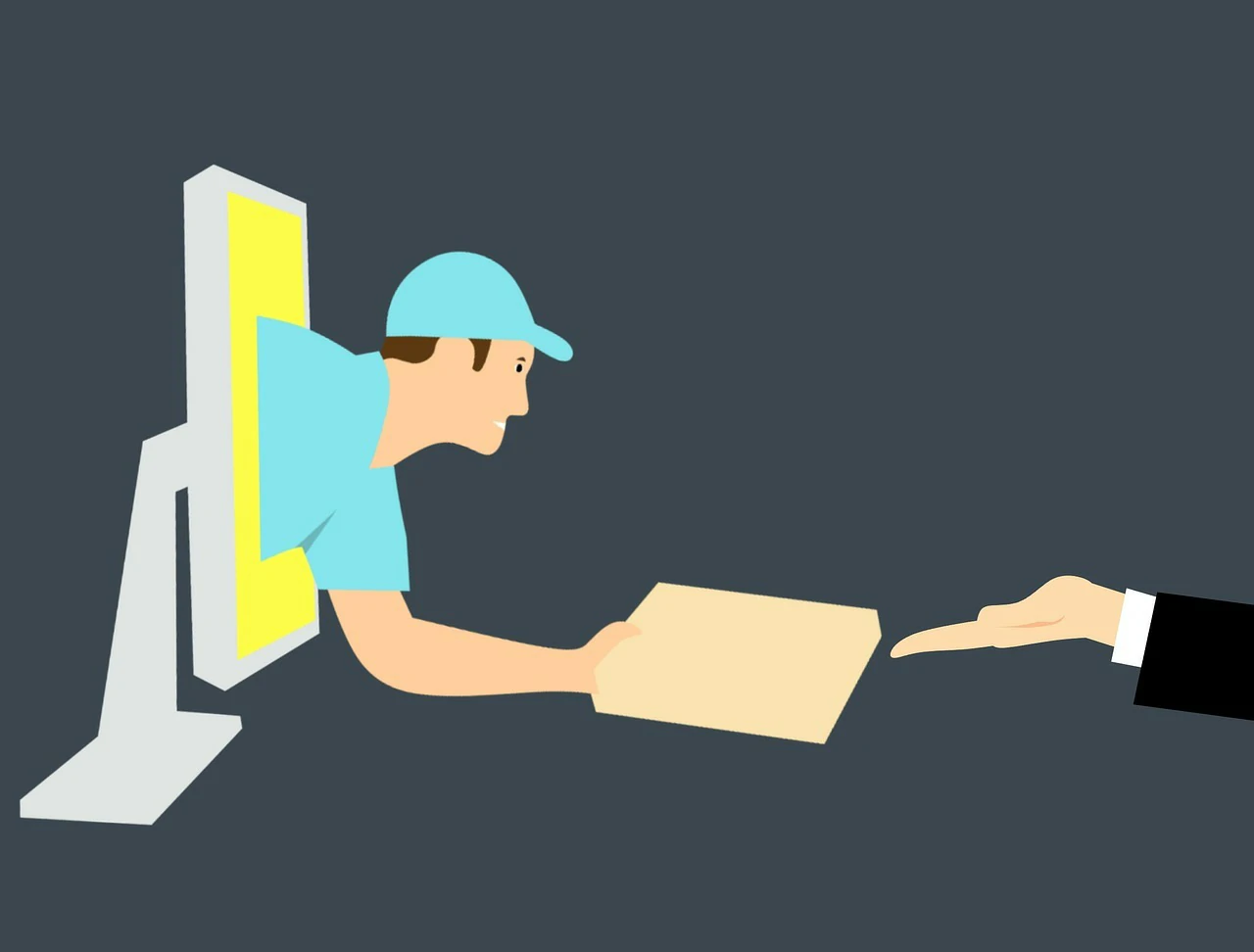
7 Tips: How to Increase Sales on Your Shopify Store
5 March, 2021
4 SEO tips to boost sales during holiday shopping seasons
22 April, 2021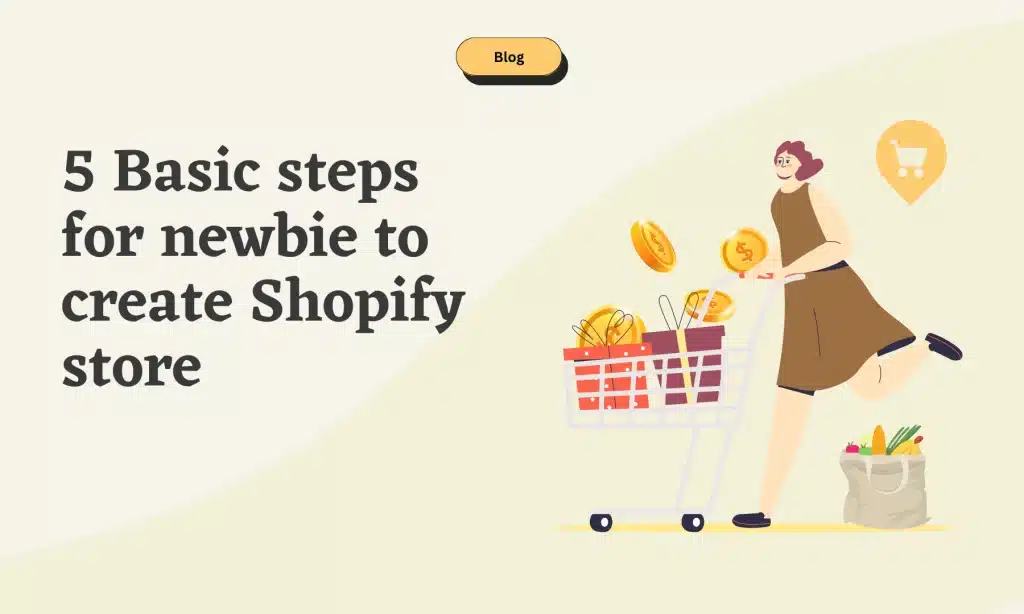
You’ve got your items and creative ideas, and you’re ready to learn how to set up your own internet store? Here are 5 steps to create a Shopify store without the help of a developer in around 15 minutes. So, what exactly are those five steps? Let’s get started!
Step 1: Create an account#
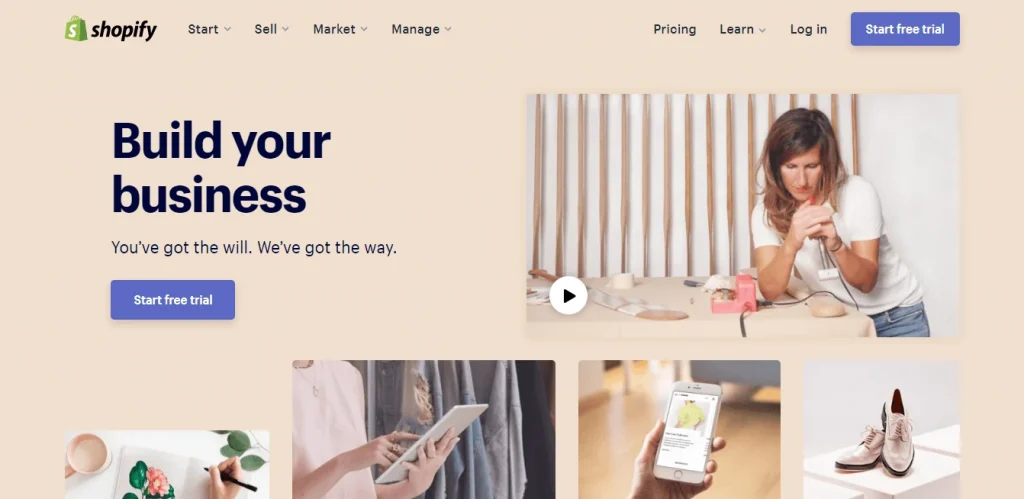
Sign In For Shopify
Where to start? First of all, get to Shopify’s main page: www.shopify.com. Hit the “Start free trial” button, enter your Email address, Password and name your Store. After you click “Create your store”, tell Shopify a bit about yourself (You can skip the questions if you want) and go straight next to the second page where you will be asked to enter your personal information like your name, address and phone number, which is used to configure currencies and tax rates. Finally, click Enter to create your Shopify store. The first step is quite easy, isn’t it?
Step 2: Add Products#
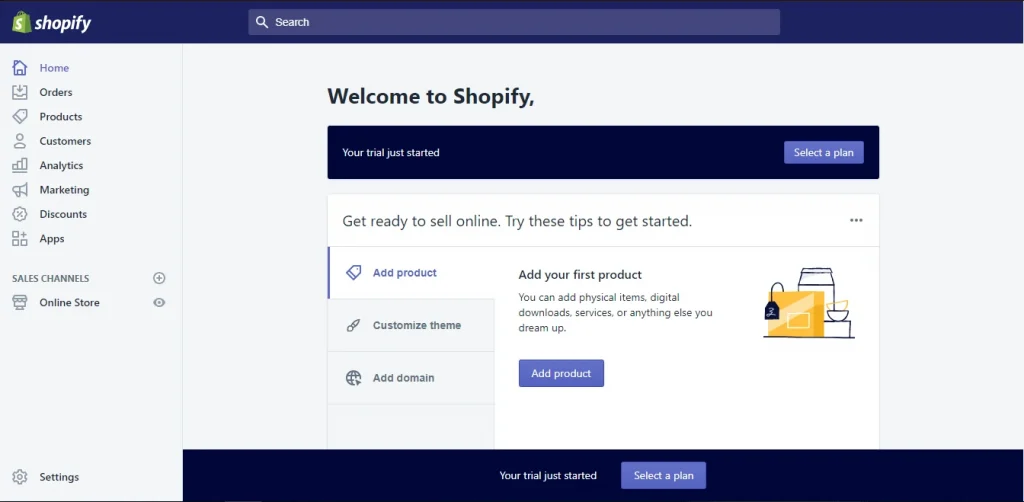
Add Your First Product
So, you’ve finished setting up your shop. After that, you’ll see the Shopify backend, which means your trial has just begun. The lower bar will show you how many trial days you have left. Now that you’re ready to sell online, follow Shopify’s simple step-by-step instructions for setting up your store. As you can see, the first tab is “Add product,” which you should select first.
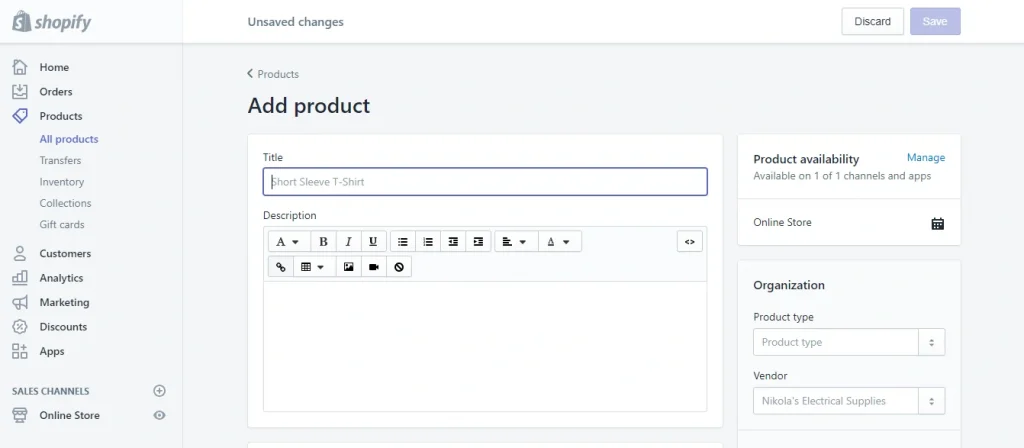
Upload Your First Products
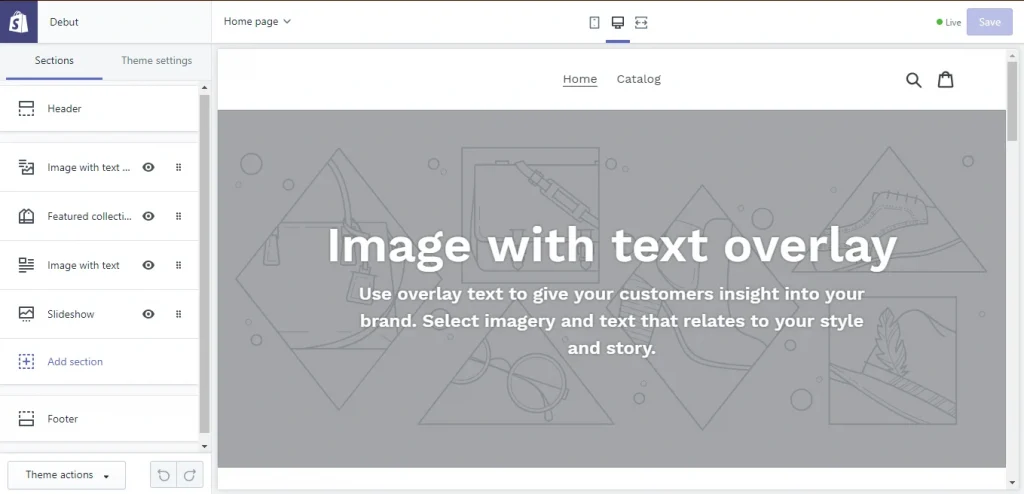
Make Settings At Different Sections
You will be requested to fill in information such as title, description, photos, price, inventory, and so on at the “Add product” site. You may fill in as much of the product page as you wish. Just remember to “Save” the finished output.
You can also use an app like Dropshipman, Importify to import products from hundreds of suppliers with just a few clicks.
Step 3: Personalize Your Theme#
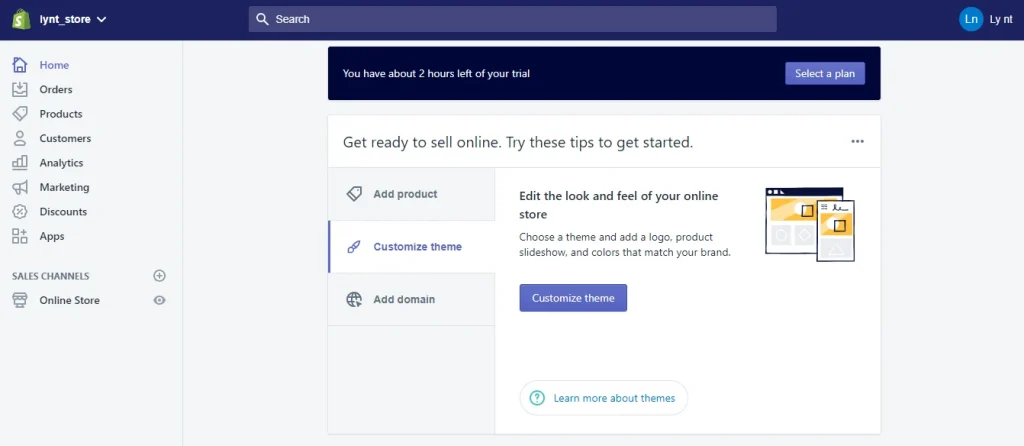
Customize Theme for your site
Return to the “Home” screen and select the second tab, “Customize Theme.” You can edit all of the major section parts of your site and adjust theme settings from the logo to the colors in this area. Tinkering with this will take some time.
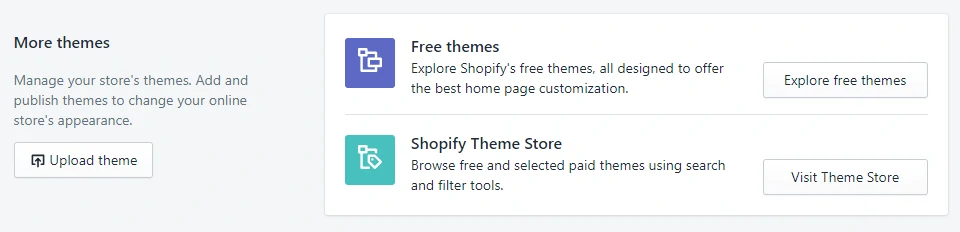
Shopify theme options
The most notable aspect of this section is that you must choose a proper theme for your website, much like you would choose clothing for a person. Free themes and Shopify’s theme store are both options. In Shopify, experiment with different themes to discover the right match for your website.
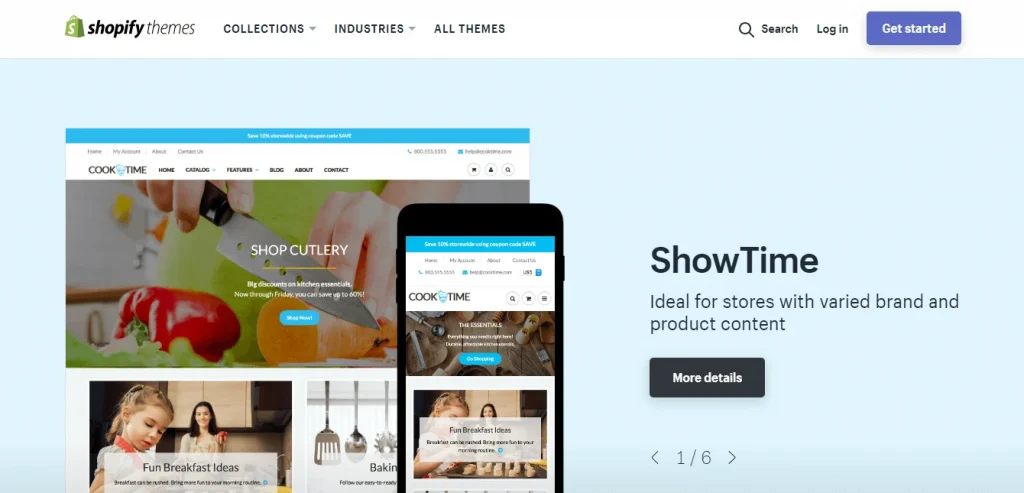
Go to Shopify’s theme store for more choices
Step 4: Add Your Domain#
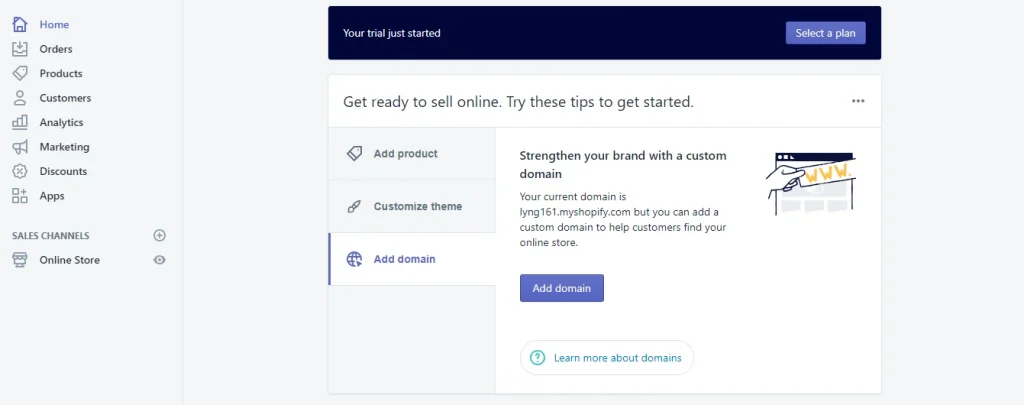
Add domain for your site
Return to “Home” and select the third tab, “Add a Domain,” from the drop-down menu. It’s time to pick a domain name for your website. This section also asks if you want to join an existing domain or transfer one. Enter the domain you want to buy and follow the on-screen instructions. Select the type of Shopify payment you’d want to use. We recommend starting with the $29/month Basic Plan. You can test it out and upgrade to a better plan at any time. You may then browse to that specific domain and see your website after you choose a plan and activate it.
Step 5: Activate Your Payment Processor#
The final step is to take care of your payment processor. Go to Payments under the Setting tab on the left side of the backend. You can choose from dozens of payment processors in this section, including Stripe and Authorize.net. Shopify also has its own payment processor, which is simple to set up. To activate your payment processor, follow these simple steps. This enables you to take payments and deposit them into a bank account.
You did an excellent job! So that’s everything you need to know to create your Shopify store. There are also more sections on the left side of the backend where you can experiment and learn more, such as Analytics, Marketing, Discounts, and so on.
Lorem ipsum dolor sit amet enim. Etiam ullamcorper. Suspendisse a pellentesque dui, non felis. Maecenas malesuada elit lectus felis, malesuada ultricies. Curabitur et ligula.