Leave a review – Judgeme.io
13 December, 2023Encourage repeated purchases with Order Booster
If you are finding a way to turn your one-time buyer into your regular, try out our Order booster feature – Reward points when your customers accumulate a milestone of order numbers.
IMPORTANT NOTE: This feature is available from the Growth plan and higher.
Navigation
Increase your conversion rate with Order Booster
How to set up Order Booster for your store
Configure Order Booster settings
- Configure program value
- Configure program start and end date
- Configure other customization
Introduction
As a store owner, you must often wonder how to get your past customers to return and make more purchases. While building a loyalty program is essential for growing your customer base, showing appreciation when they make a purchase is a great way to keep them coming back for as long as possible. One of the quickest ways to keep them coming back is to offer small incentives every time they place an order on your online store.
Increase your conversion rate with Order Booster
When building an online store, your goal is to attract as many visitors as possible. You invest in design, SEO, UX, and marketing, expecting high traffic. But what if over 1,000,000 visitors result in less than 5% purchases? This is where conversion rate matters—it directly impacts your revenue. Common tips include simplifying checkout, offering instant discounts, using localized content, and supporting multiple payment methods. However, a faster solution is the Order Booster feature, which encourages repeat purchases and improves conversions.
How to set up Order Booster for your store
To start, make sure your plan is Growth or higher. You will find this feature in BON > Point programs > Order booster.
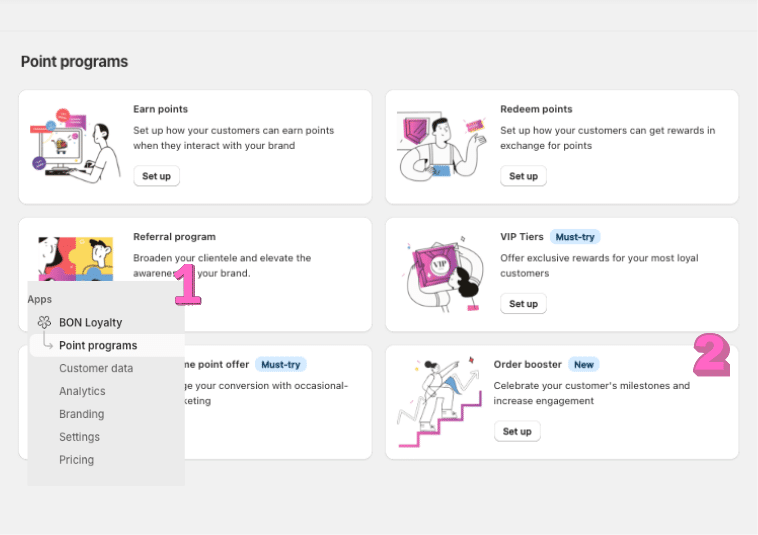
Next, click on the button ‘Set up’ to get access to the main settings tab of this feature. In the overview page, you will see a list of streaks, and they are ‘Inactive’ by default.
On the right column, you will find the program status. You will need to activate the program for the streaks to be applied. You can select the sales channel that will be eligible for order accumulation. There are 03 options, and they will be applied to all streaks.
IMPORTANT NOTE: For Order Booster to take effect, you must Turn On the program in ‘Program status’. Activating the streak alone will NOT start the program.
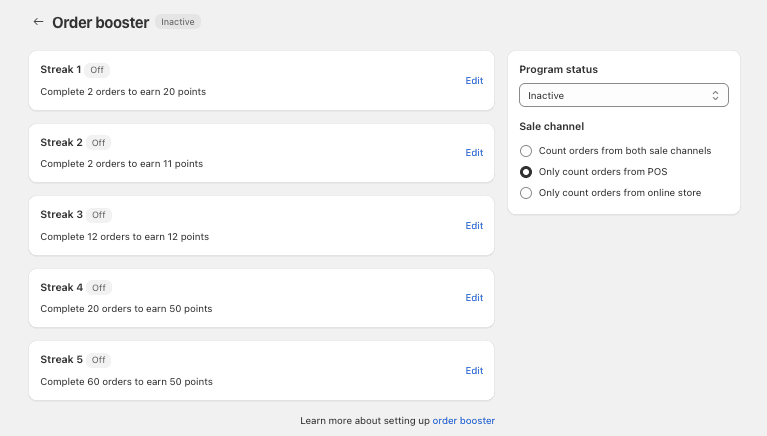
Configure Order Booster settings
a. Configure program value
The Order Booster feature allows store owners to reward customers with extra points based on how many orders they have accumulated. In the input field, put in the number of reward points associated with the number of orders customers are required to purchase. Make sure the number of orders in the next streak is bigger than the previous one.
You can also choose to reward your customer based on the order status. If you tick the checkbox ‘Only reward customers when their orders are fulfilled’. The order will only be counted once it is fulfilled.

Refund orders and how they affect order counting
- Partial refunds (when only some products in a multi-product order are refunded): The order count does not change as long as the order still meets the minimum purchase amount and sale channel conditions.
- Full refunds (when all products in the order are refunded, but shipping fees remain, so Shopify treats it as a partial refund): The order will be excluded from the streak progress count because the order no longer contains any products.
b. Configure the program start and end date
- In the Customize section, you will see two date pickers, which allow store owners to create a timeframe for the streak to be run.
- The start date cannot be a day in the past. The end date must be different from the start date.
- For your convenience, you can click on ‘Copy previous settings’ to apply the same settings to the other streaks.
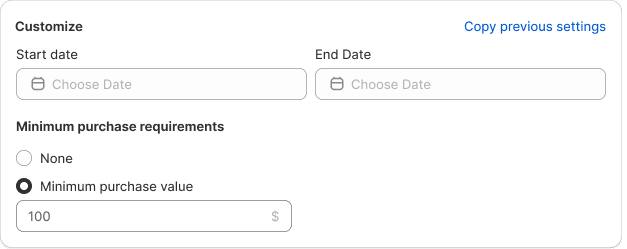
c. Configure other customization
You can also set up the name of the streak in different languages (if you’re in the Basic plan or higher), and can set a requirement for the order to meet a certain value to be counted.
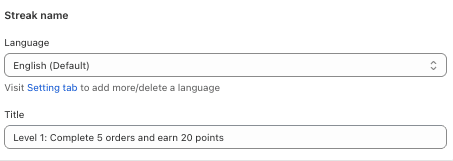
To customize the text displayed on the widget, you will need to go to Branding > Select Widget text. Then, select the Order booster tab on the selector and fill in your own content to make this section stand out to your customers.
The text that you put in for widget text will also be automatically applied to the Loyalty page.
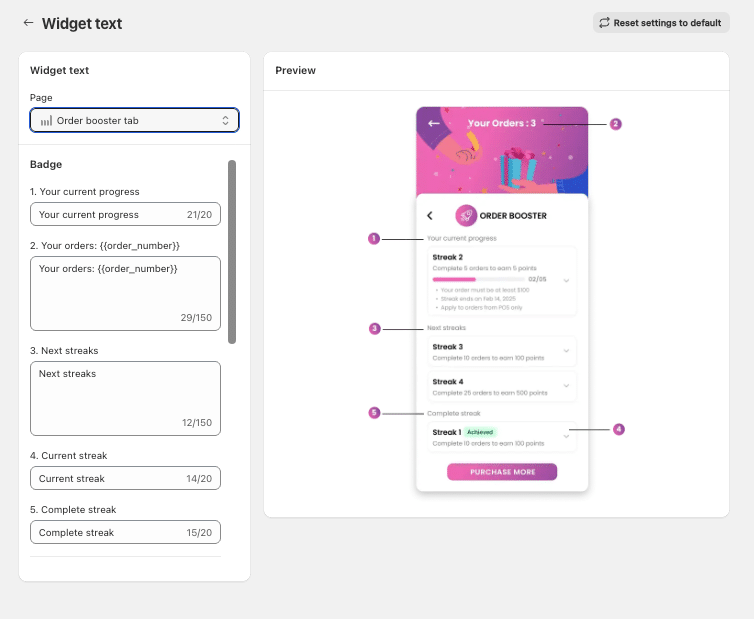
d. Configure the program’s display on your storefront
To promote Order Booster to your customers and encourage them to unlock new streaks, you can choose between a pop-up on your online stores or a small banner placed on the product page. To learn more about ways to display Order Booster on your storefront, please refer to the Docs.
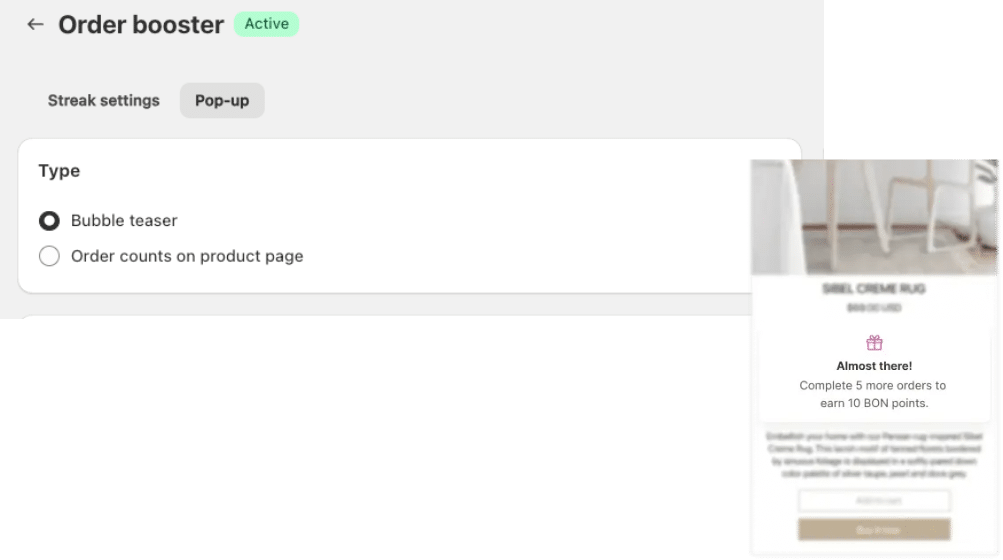
IMPORTANT NOTE: To preview the Order count on the product page, you must sign in to the loyalty program.