Track customers’ activities
26 April, 2022Import data
26 April, 2022Manage customer profiles
A complete guide to what you can do on the Customer Profile page in BON
Introduction
To effectively assess your loyalty program’s performance and understand how customers are interacting with it, you can track all customer activity on the Customer Profile page in BON. This guide will walk you through how to view customer information, manually adjust points, upgrade customers’ VIP Tier, and review their activity logs.
Overview
Customer profile page
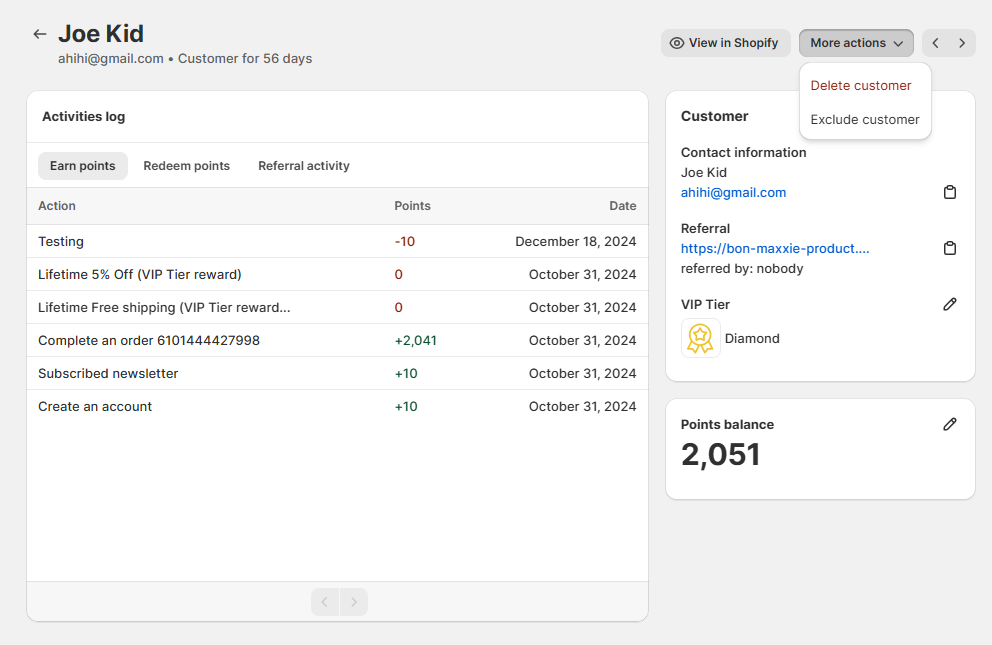
On this page, you can view key details about your customers, including:
- Name and email address
- Birthday
- Unique referral link
- Referral status (if referred by someone)
- VIP Tier
- Point balance
NOTE: BON doesn’t generate its own customer data. Customers are synced directly from your Shopify Admin, so any customer in Shopify will also appear in BON.
- To view their profile in Shopify, click ‘View in Shopify‘.
- To delete or exclude a customer from BON, click ‘More actions‘ > ‘Delete customer‘ or ‘Exclude customer‘.
Add or deduct customer points
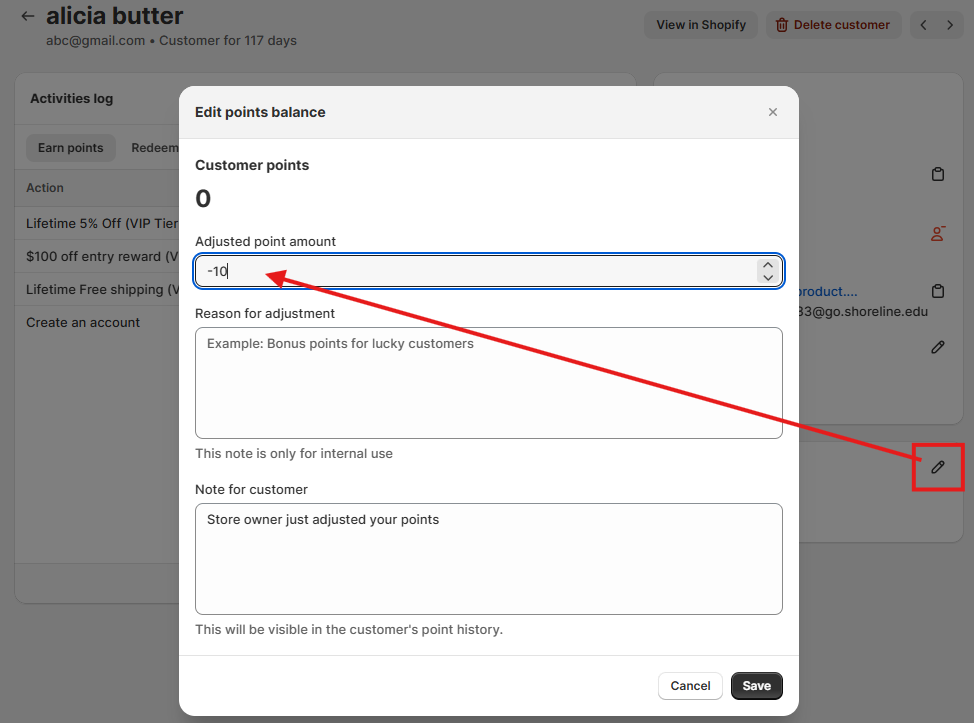
To manually adjust a customer’s points, follow these steps:
Click the ‘Pencil‘ icon next to the customer’s Points Balance.
- For adding points: Enter the number of points to add > Provide an internal reason (visible only to merchants) and a public reason (visible to customers) for the adjustment. > Save.
- For deducting points: Add a minus (-) sign before the number of points to deduct > Provide an internal reason (visible only to merchants) and a public reason (visible to customers) for the adjustment. > Save.
NOTE: Customers will see the public reason you entered in their My Balance tab on the widget or loyalty page.
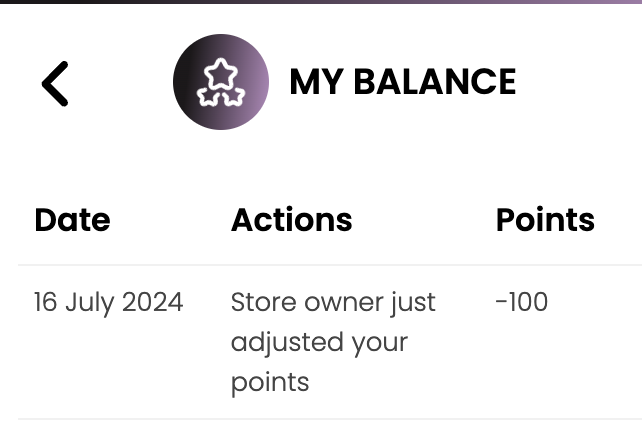
Upgrade or downgrade customers' VIP Tiers

If you need to manually move a customer into a higher or lower VIP Tier:
- Click the ‘Pencil‘ icon next to the VIP Tier.
- Select the Tier level you want to upgrade or downgrade the customer to.
Activities log
You can view the following activities for each customer:
Point history: See all actions that added or deducted points from the customer’s balance.
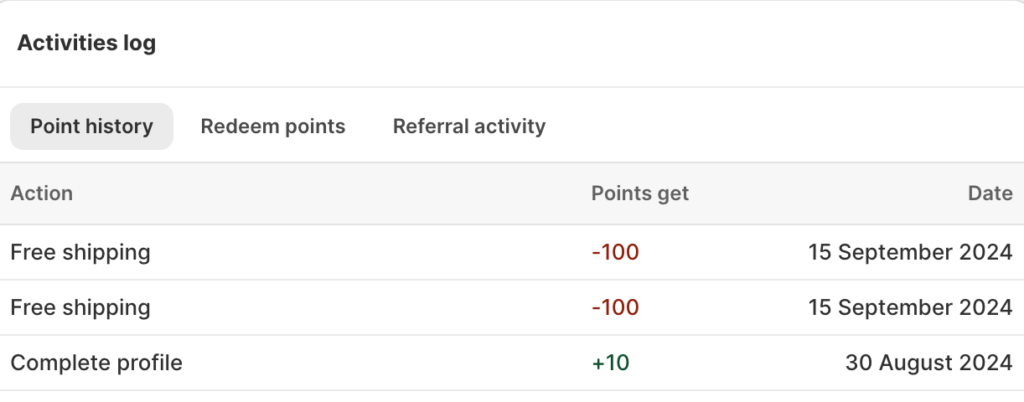
Redeem points: View all the discounts they redeemed, including the discount codes, points spent, and redemption date.
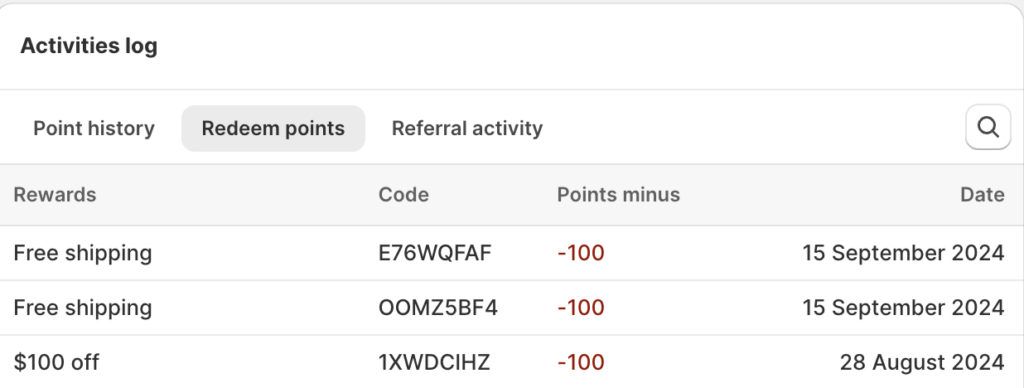
Referral activity: Track referrals, including:
- Names and email addresses of referred friends.
- Referral status:
– ‘Done‘ means the referral was successful, and all required steps were completed. Both the referrer and referred friend received their rewards.
– ‘Not yet‘ means the referred friend hasn’t made a purchase yet, so the referrer hasn’t earned their reward.
Order associated with the referral activity. - Referral date.