Social media point-earning actions
19 April, 2022Refunded orders (2025 Update)
19 April, 2022How to set up a limited-time points offer
You can better illustrate the benefits of Limited-time points offer and how to set up this feature
Introduction
A limited-time points offer is a strategic way to drive store traffic and enhance sales. By providing multiplied points on orders within a set timeframe, this method fosters urgency, potentially boosting revenue during peak periods. It encourages customers to earn more rewards, increases loyalty, attracts new shoppers, and offers a competitive edge.
Overview
How to set up the Limited-time points offer
This feature was available for actions: Create an account and Complete an order, with a view to draw more visitors to sign up, become loyal customers and make orders.
To set up a Limited-time points offer in BON Loyalty, you will need to follow this instruction:
Step 1: Navigate to BON Loyalty > Point Programs > Select ‘Limited-time offer’.
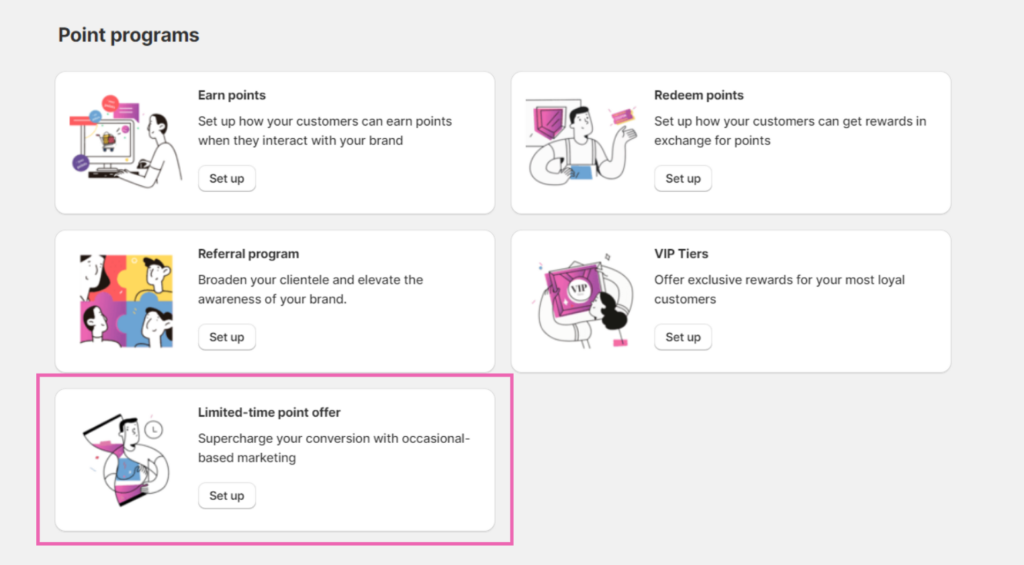
Step 2: In the overview tab, select 01 campaign at a time to start editing. You can choose to activate either 01 campaign at a time or both.

Step 3: In the settings tab, enter campaign benefits. Points, accumulated from orders during the campaign, will be multiplied according to the value you enter here.
NOTE: When the VIP Tier benefit for “Complete an Order” and an LTO (Limited Time Offer) campaign are enabled simultaneously, the customers will only receive bonus points for the LTO benefits. The logic behind this is to prevent customers from receiving too many points per order.
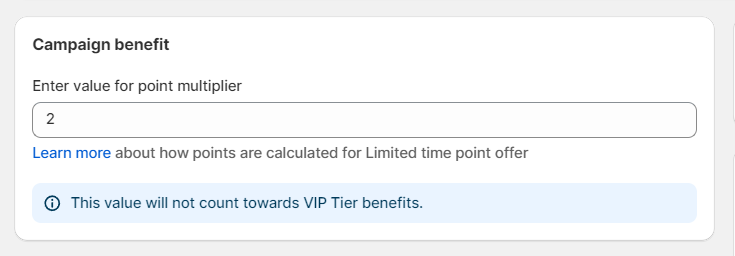
Step 4: Set up a start date/end date for your campaign.
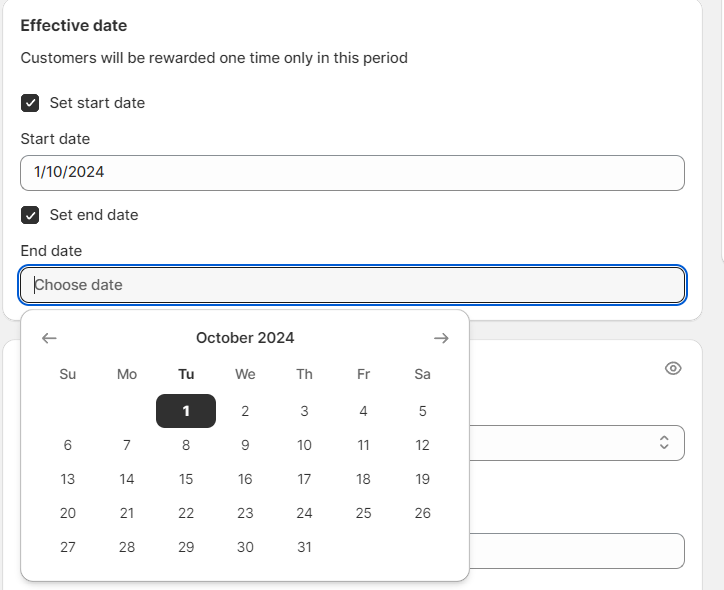
Step 5: Edit the content to display it on the storefront widget. BON supports multiple languages for this section.
- First, select the language that will be displayed. If you only have 1 store language, you can skip this step.
- Edit the title.
- Write a description so your customers will know more about the offer.
- Button text: Adjust the text of the button. When customers click this button, they will be redirected to the sign-up page.
- Valid date: Customize how customers will see the offer’s expiration date.
- When you are ready to launch the offer, select ‘Active’ in the Status menu > Click ‘Save’.
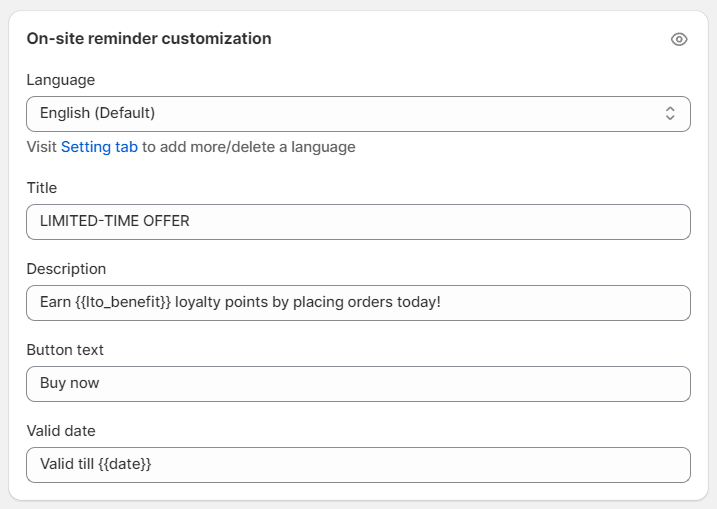
How to set up the Limited-time points offer pop-up on your storefront
Step 1: Go to Shopify Themes > Select Themes in Shopify Online Store > Click on Customize.
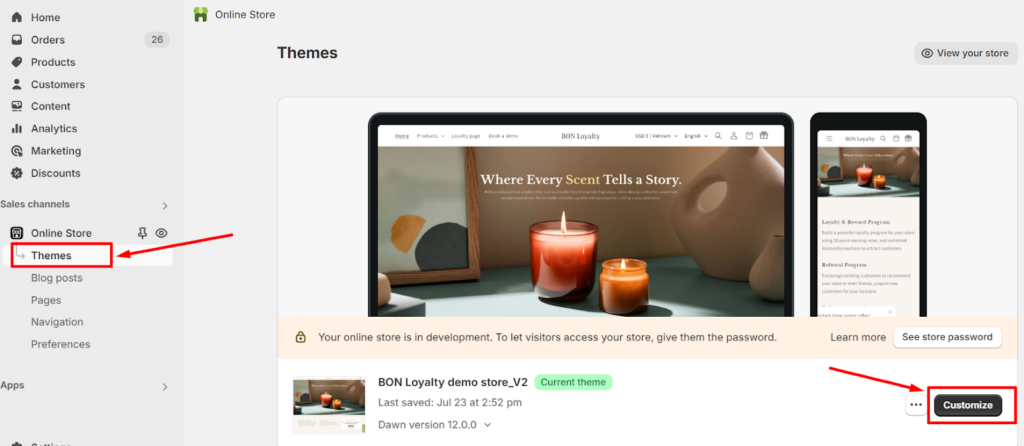
Step 2: Go to App embeds > Select Storefront widget of BON Loyalty > Select the LTO pop-up type.
Merchants can either select the type Flip or Fade for their LTO pop-up. This is recommended if two LTO campaigns are being activated at a time.
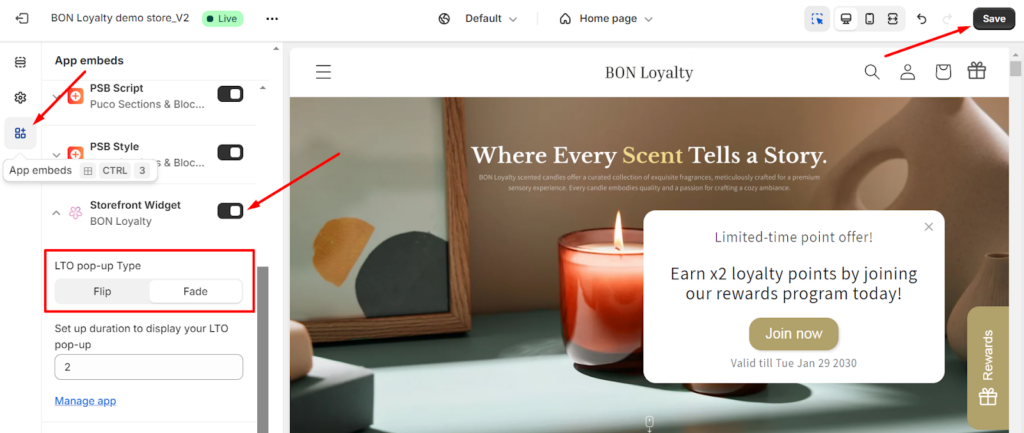
Step 3: Set up display time.
Type in the duration for each pop-up to be shown on your storefront. Duration is measured in seconds (s). Then click Save.
After you activate the offer, customers can see a pop-up like this on your store’s website:
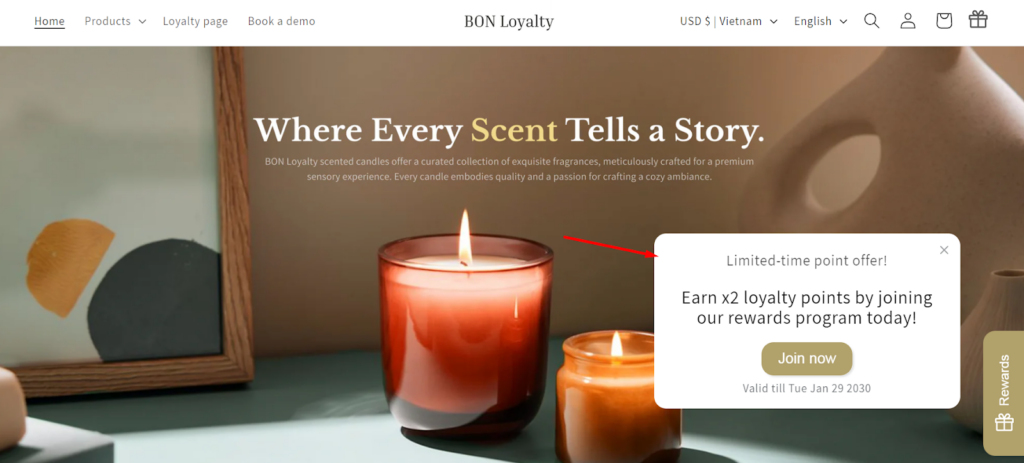
Related FAQ: How your customers earn points