How to set up free shipping reward
26 April, 2022Manage customer profiles
26 April, 2022Manage customer data [Update June 2025]
Step-by-step guide to managing customer data and using filters on the BON Customer Data tab
Introduction
The Customer Data tab in BON Loyalty is your control center for managing customer data. Whether you’re tracking points, tiers, or syncing orders, this page is where you’ll find all the tools you need. It’s designed to help you filter and sort customers easily, export data seamlessly, and keep everything updated.
Overview
Filter customers by points or date
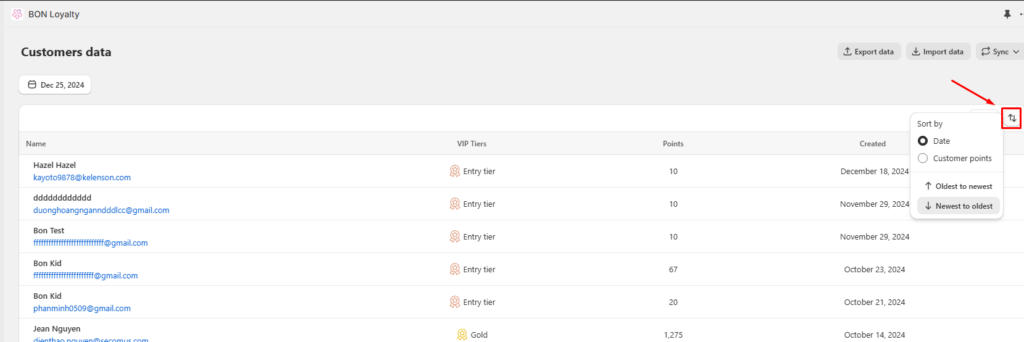
- Navigate to BON -> Customer data.
- Click the ‘Up and Down arrow‘ icon.
- Choose ‘Sort by‘ > Select either Date (Oldest to newest or Newest to oldest) or Points (Lowest to highest or Highest to lowest).
NOTE: The date shown refers to when customers were synced to BON from Shopify, not when they were originally created in Shopify.
- Lastly, you can view up to 10 customers per page. Scroll down and click the ‘Arrow‘ button to move to the next page.

Exclude customers
To exclude customers from participating in your BON Loyalty Program, follow these simple steps:
- Go to BON -> Customer data.
- Find the customer you want to exclude or delete and click ‘More actions’:
– Exclude: This will prevent them from signing in to the BON Loyalty Program on your website using their associated email address.
– Delete: This will erase all the customer’s data in BON including their profile, points history, rewards, …
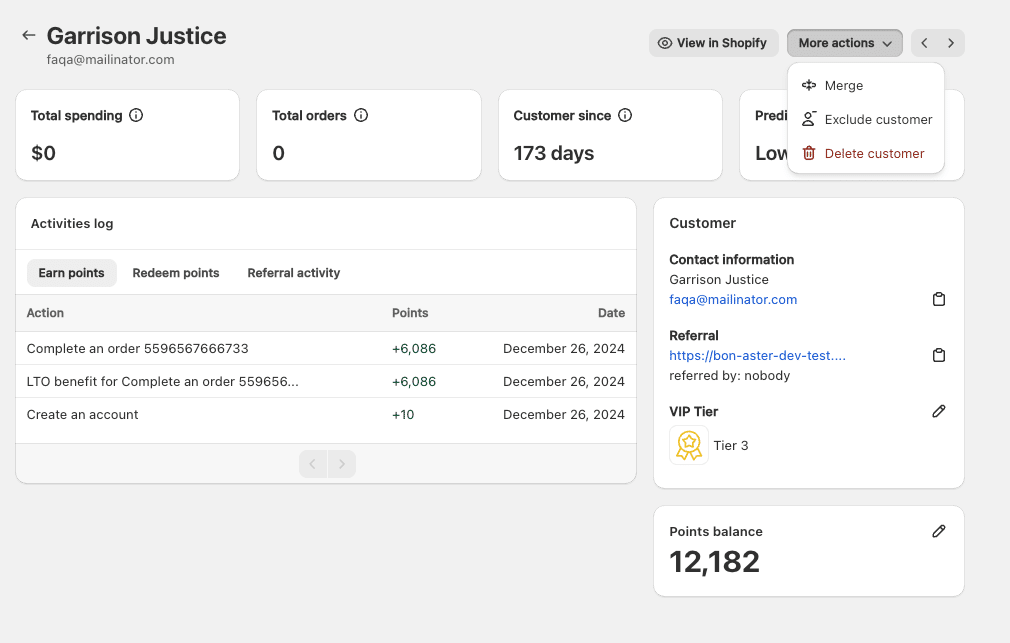
- If you later decide to re-include them in the program, simply click the ‘More actions’ button > ‘Include‘ button to allow them access again.
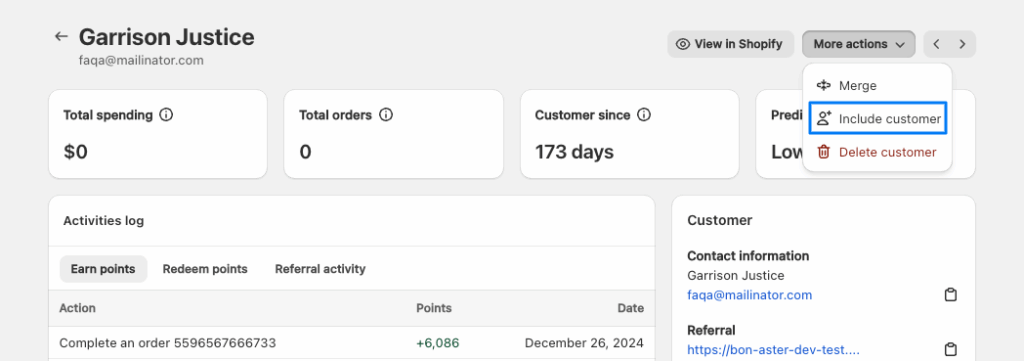
Filter customers by Tiers
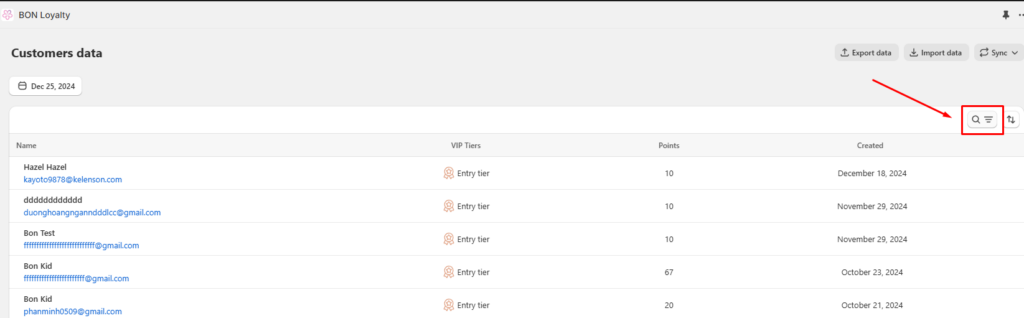
- Navigate to BON -> Customer data.
- Click the ‘Search and filter‘ icon.
- Choose ‘Add filter‘ > Select ‘Tier achieved‘ > Choose the desired tier to filter by.
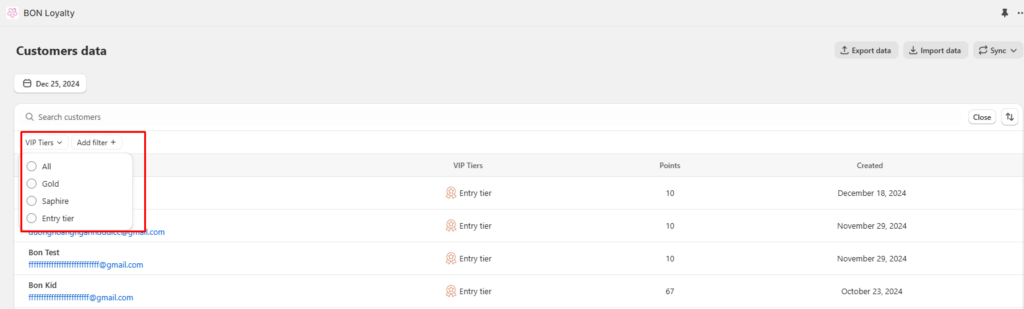
Export customer data

Easily export your customer data, including names, emails, Shopify customer IDs, birthdays, tiers, referral details, and more.
- In the Customers Data tab, click ‘Export‘ in the upper right corner.
- Confirm by selecting ‘Yes, export data.‘
NOTE: The file will be sent to the email address registered with your Shopify account, and this email address cannot be changed as the export process is managed directly by Shopify. If you have more than 30,000 customers, contact our support agents via live chat for a smoother experience.
Import customer data

Need to import bulk points, like when migrating from another platform? Here’s how:
- In the Customer Data tab, click ‘Import‘ in the upper right corner.
- Select the source of your customer data, and our team will assist through chat and import the data for you, ensuring accuracy during the import process.
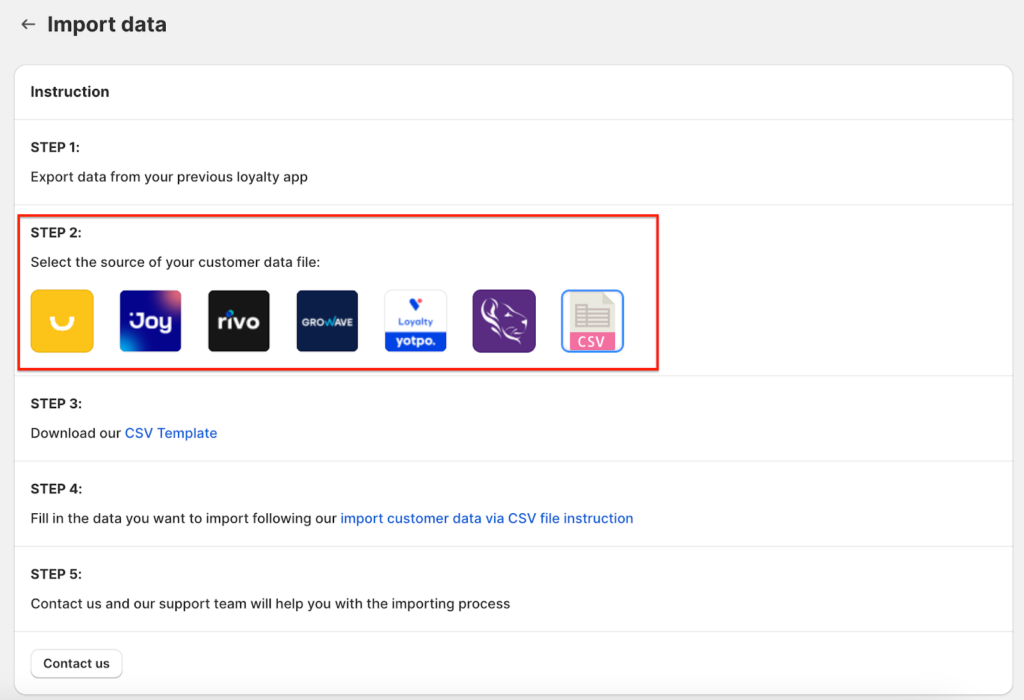
Sync orders

Sometimes, there may be a slight delay in rewarding points after an order is completed, as our app relies on pulling transaction data from Shopify. If you need to manually speed up the process:
- In the Customer Data tab, click ‘Sync‘ in the upper right corner.
- Select ‘Sync orders‘ to trigger Shopify to send order data faster.