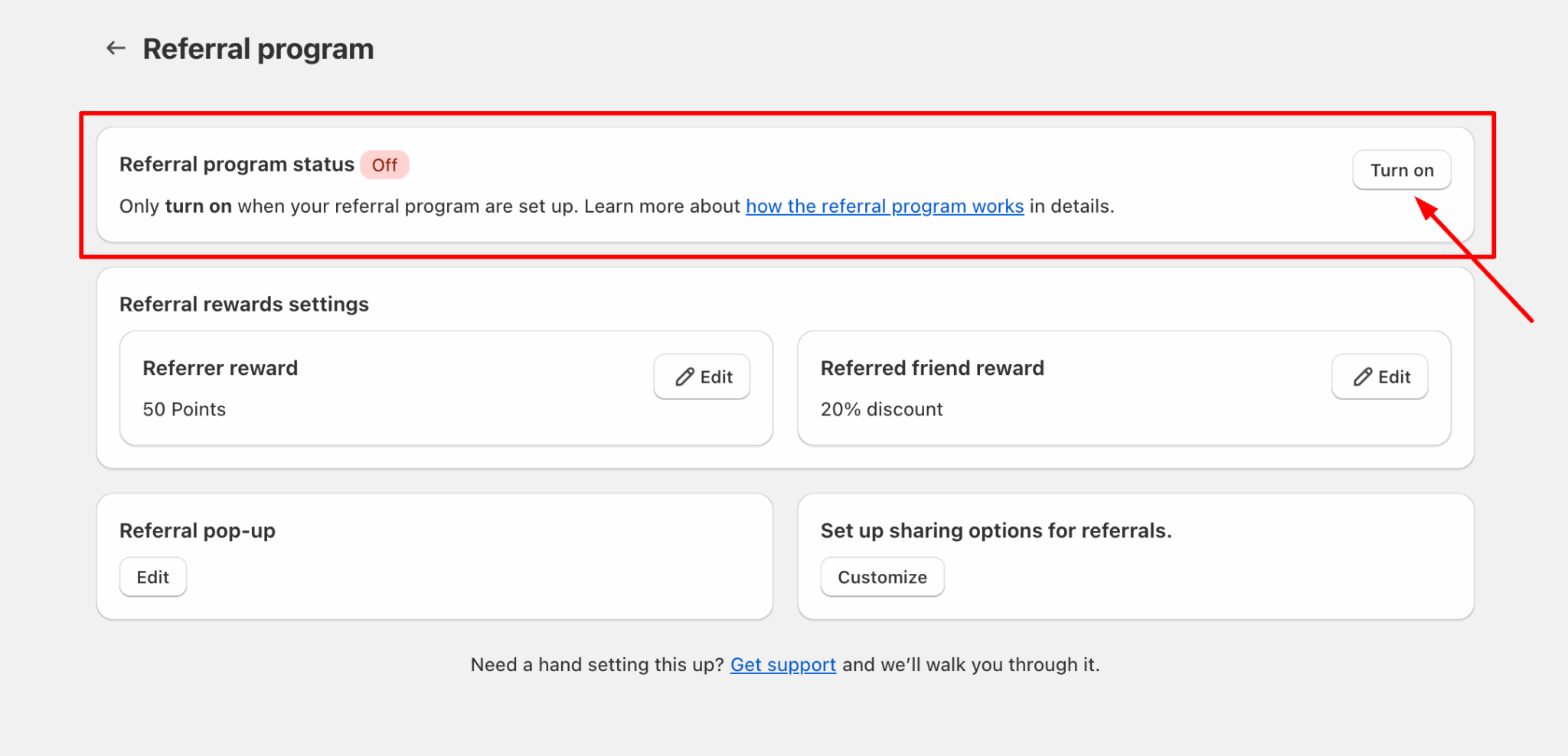Set up the Complete an Order earn-point action
25 April, 2022How can customers earn rewards for Referral Program
25 April, 2022How to set up the referral program
An easy instruction to set up your referral program with BON
Introduction
The referral program can be an effective way to increase customer loyalty and encourage word-of-mouth marketing. In this article, we will walk you through the steps to create a successful referral program.
Overview
An overview of the referral program flow
A successful referral starts when the referrer sends their invitation link to a new buyer. This referred customer then signs up via the link and receives their first reward. For the referrer, they can only receive their reward once the referred friend completes their first order, and that order is fulfilled.
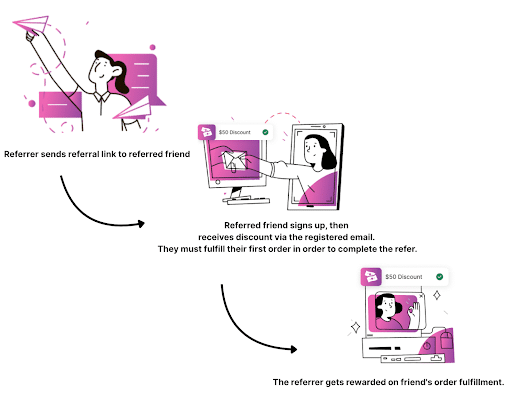
If a referred friend’s order is completed but later cancelled or fully refunded, both the referrer’s and the referred friend’s rewards will be revoked.
- If the referral reward is points, then the referrer’s points will be fully deducted. The referred friend’s points will also be fully deducted if the order is fully refunded.
- If the referral reward is discounts, then the discounts of the referrer and referred friend will be disabled, and can no longer be used. In the “My rewards” tab, the discount status will be displayed as Expired.
Set up the Referral rewards
To get started with your referral program, follow these steps:
- Go to BON > Point programs > Referral program > Click on the “Setup” button
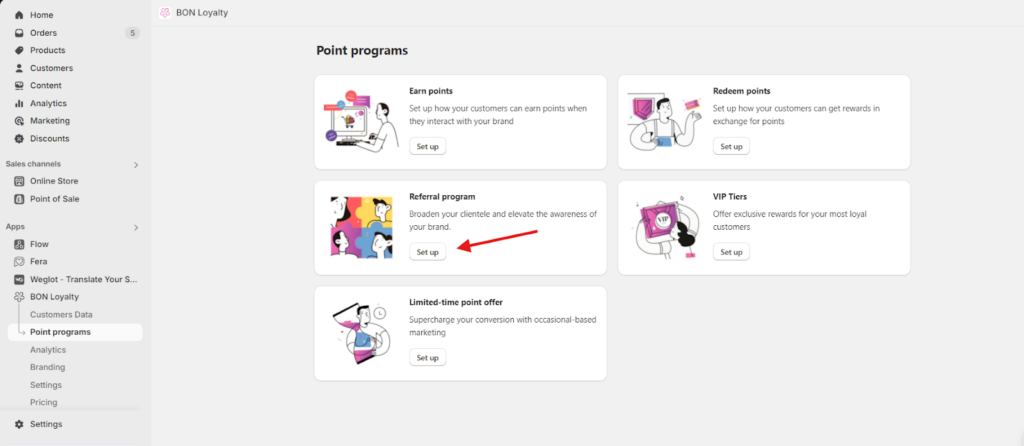
- Next, click on the “Edit” button to set up the Referral rewards
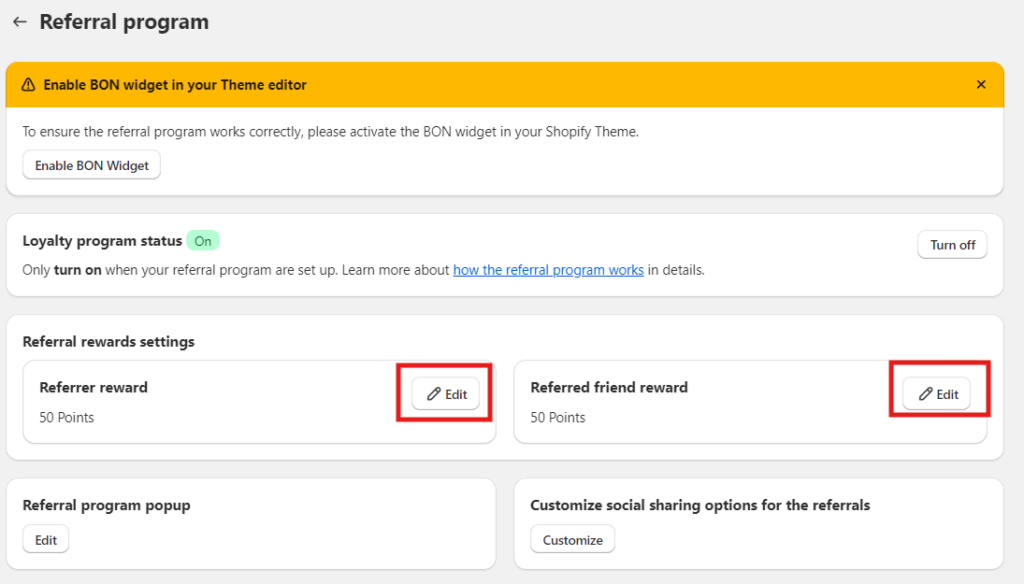
TIP: You can choose different types of rewards for referrers and referred friends. BON offers 5 types of referral rewards:
- Points
- Amount discount
- Percentage discount
- Free shipping discount
- Free product discount
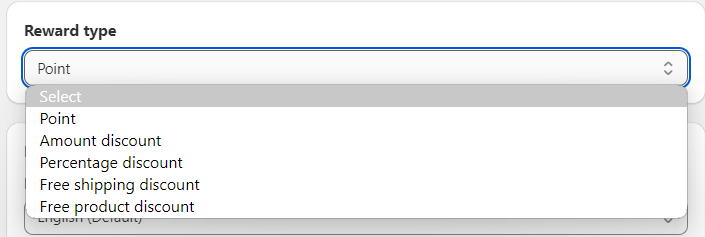
A quick heads-up for the Reward title: Ensure that your Reward Title clearly matches the reward type and value. This helps customers easily understand what they and their friends will receive when the referral is successful.
Once you’ve set up the rewards, don’t forget to click Save.
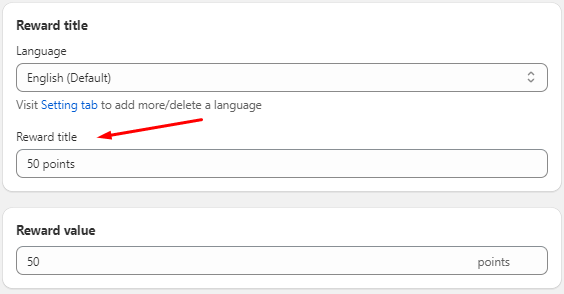
- In Branding > Widget Text > Referral Program Tab -> Line 3 & Line 4:
The Reward title you set up will be dynamically reflected through the placeholders {{referral_name}} and {{referral_friend_name}} in lines 3 and 4. Make sure the titles are descriptive so your customers know exactly what to expect.
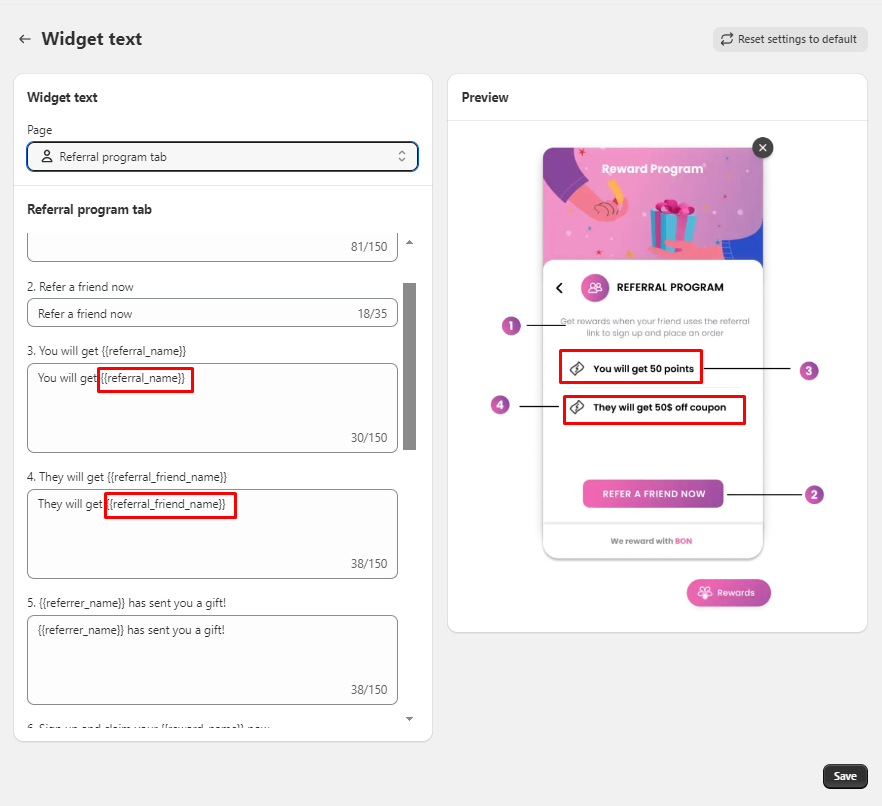
Enable the Referral Pop-up
Make your referral program more noticeable by enabling the Referral pop-up. This feature displays as a pop-up above the widget, making it easy for customers to engage with.
IMPORTANT NOTE: The referral pop-up will only appear when the customer is signed in. In BON, customers can access their unique referral link only after signing in.
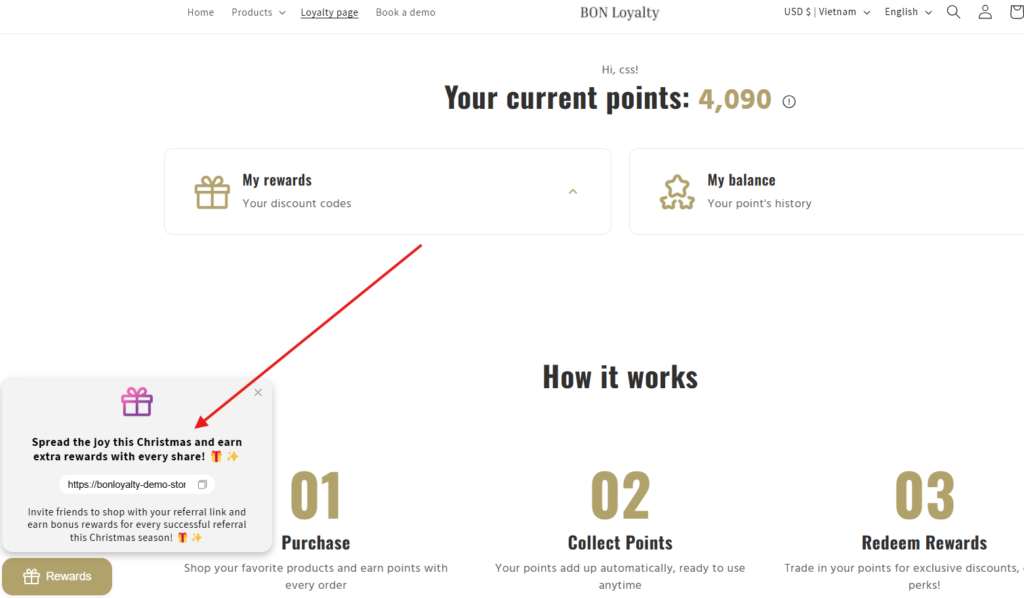
To enable it, please navigate to the Referral program > “Referral pop-up” section > Click “Edit”
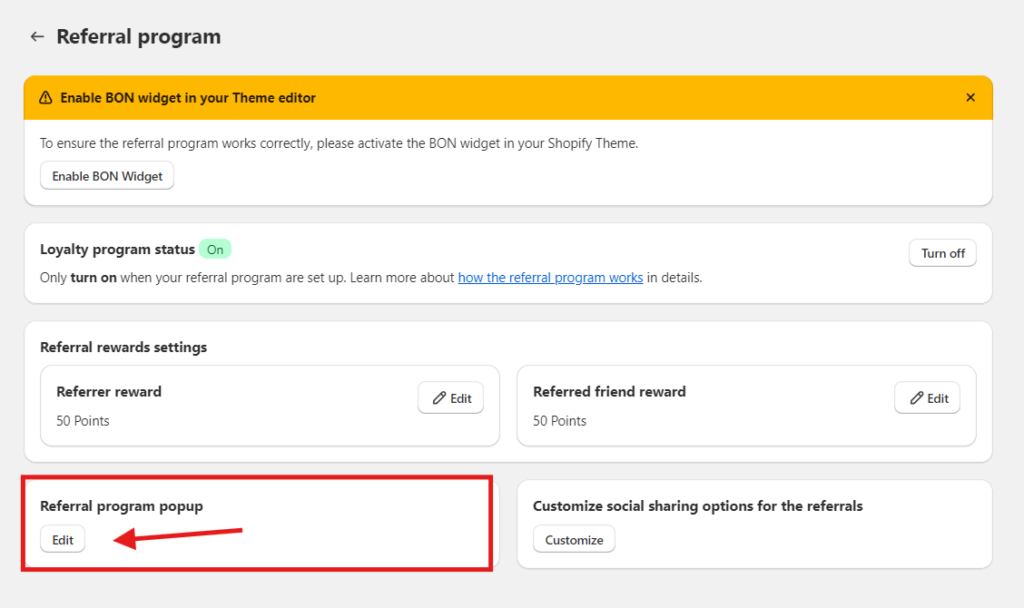
Here, you can customize various settings:
- Status: Set to Active/Inactive to control when your Referral pop-up is on or off.
- Type: Choose between “Bubble teaser” or “Notification pop-up”.
- Branding: Customize the background and text color to match your store’s theme.
- Icon: Use the provided icons or upload your own.
- Referral text preview: If you don’t like the default title and description, feel free to create your own.
- Size pop-up: Choose from Small, Medium, or Large to best fit your website’s design.
- Visibility: Set how many times the pop-up appears during a single browsing session. If closed, the pop-up will reappear every 10 minutes until the set frequency limit is reached.
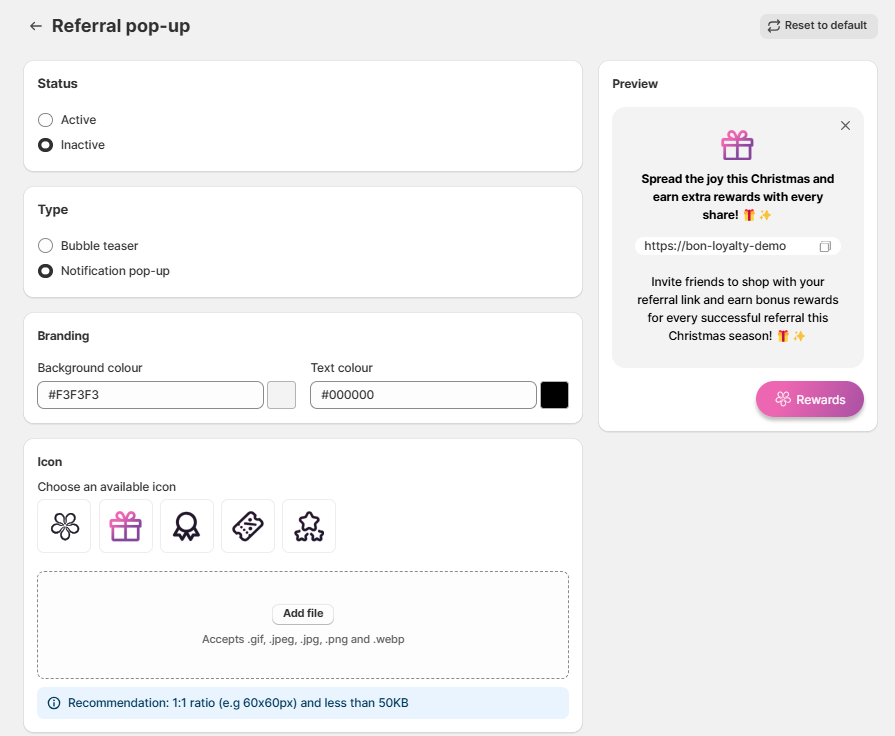
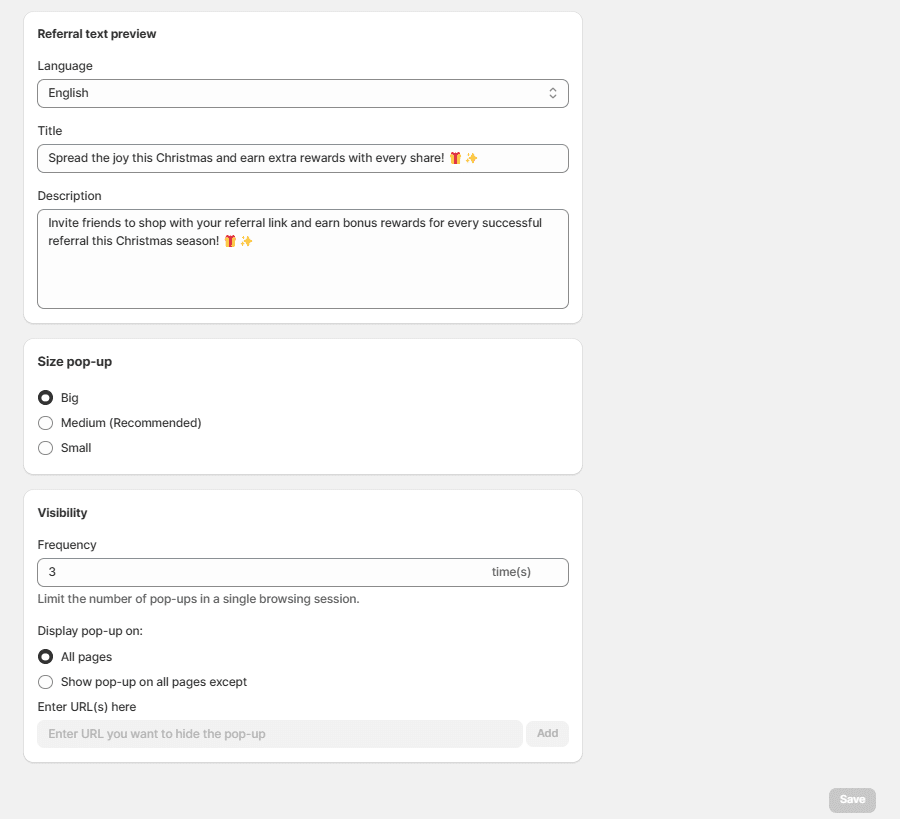
Customize the social sharing options
Allow your customers to share their referral links on social media with ease.
- In the Referral program settings, select “Customize” for social sharing options
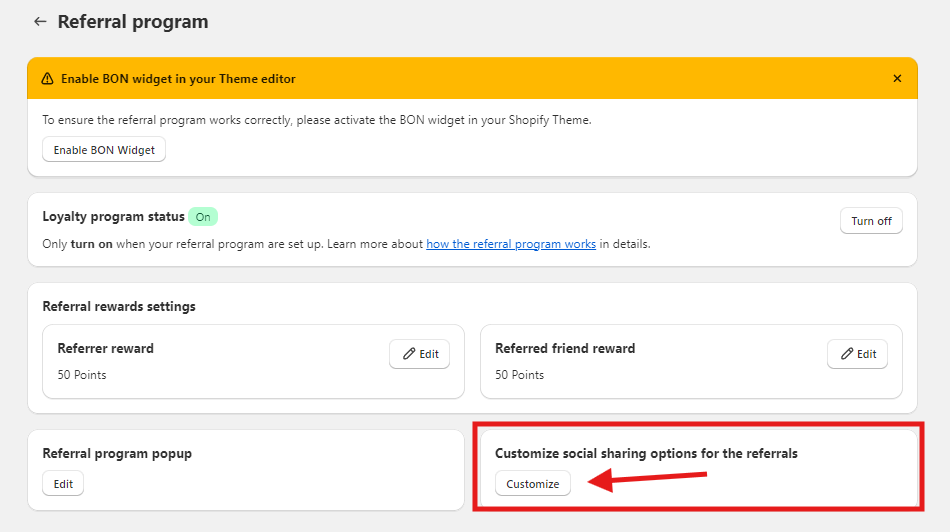
By default, referrals are sent to your homepage. However, if you want to redirect them to a different URL, simply paste the link in the “Customize redirection URL” section.
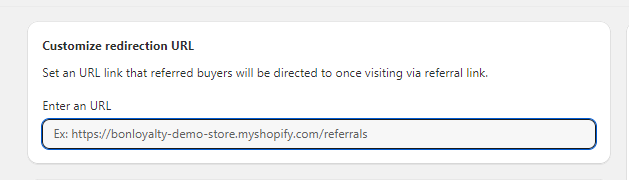
NOTE: To maximize conversions, make sure the referral link leads to a page that highlights what makes your brand special.
- To enable each sharing option, ensure it’s set to “Active”. You can also customize the content customers share
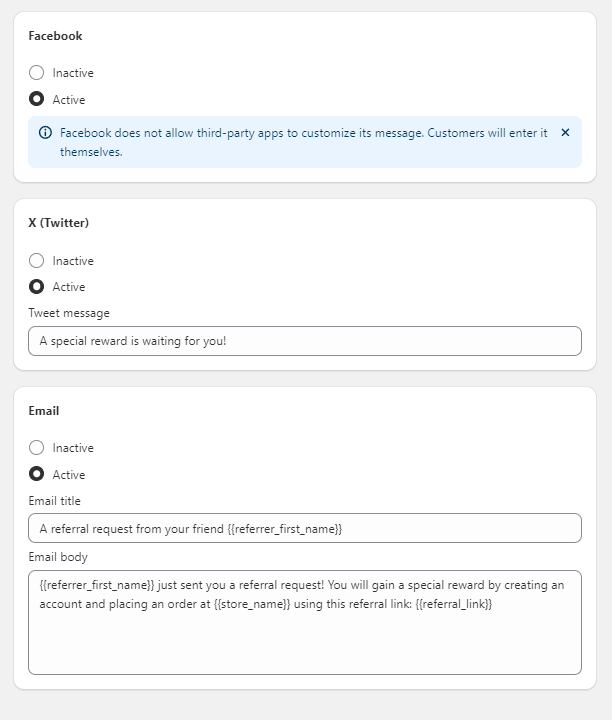
IMPORTANT NOTE: Facebook doesn’t allow third-party apps like BON to customize pre-set messages before sharing the referral link like X, so customers will need to type it on their own.
Activate the Loyalty Program status
To make your referral program visible and functional for your customers, make sure the referral status is activated
Referral status is activated. Kindly navigate to the Referral Program and turn it on.
NOTE: Only activate it once your referral program is fully set up to avoid any unintended participation.