How to set up the VIP Tier Program
15 April, 2023VIP tags
15 April, 2023Free Product rewards
This guide will walk you through the steps to set up Free Product rewards in BON Loyalty quickly and effectively
Introduction
Offering a free product as a reward is a great way to encourage loyalty and repeat purchases from your customers. Let’s dive into how you can set up free product rewards.
Overview
Where and how to set up Free Product rewards
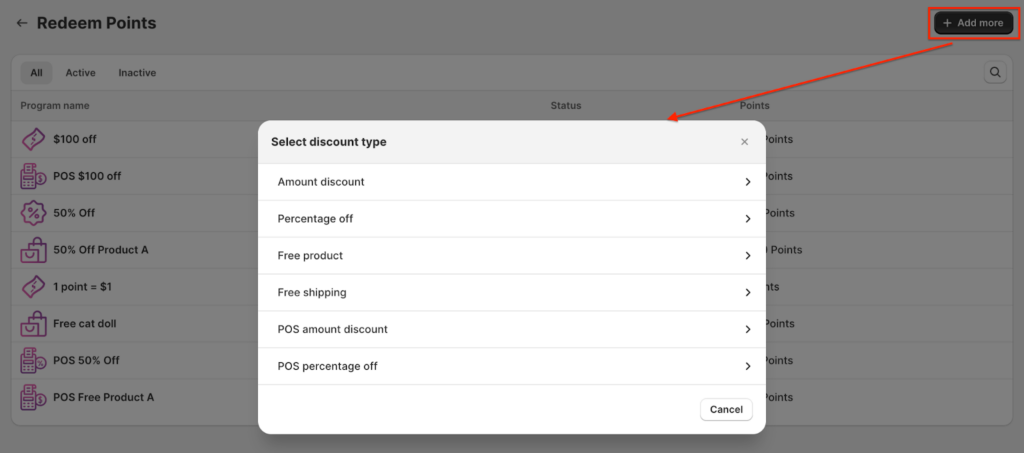
To create a Free Product reward in BON Loyalty, follow these simple steps:
1. Navigate to BON > Point programs > Redeem points > Add more > Free product
2. Enter a Title for the reward. This title will be visible to your customers, so make it clear and appealing.
- BON Pro Tip: If your website supports multiple languages, ensure you update the title for each language. BON’s multi-language display feature is available on Basic, Growth, and Professional plans.
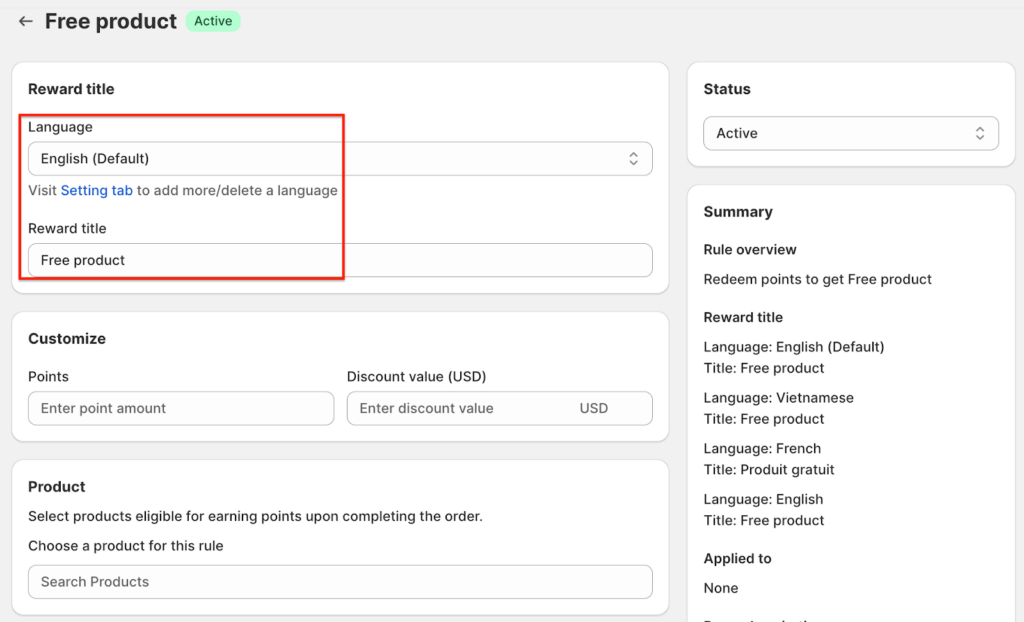
3. Choose a Product
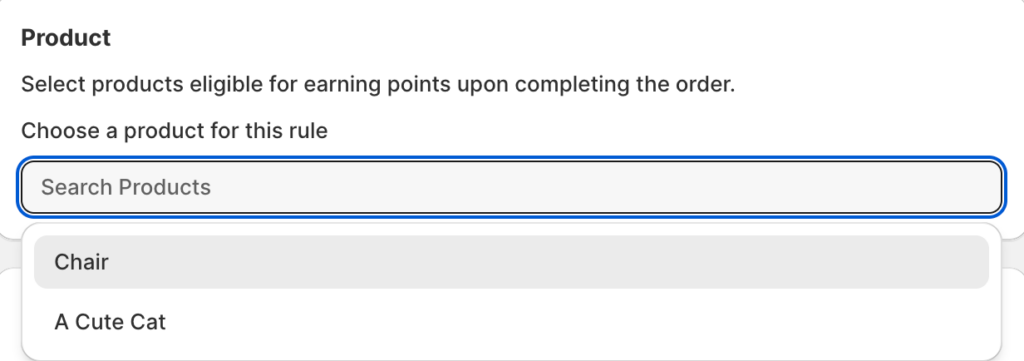
Click on the product bar, and a drop-down menu will appear. You can:
- Choose a specific product to offer as the reward.
- Select “All variants” if the reward applies to all versions of the product.
- Select “Choose variants” if only certain product variants are included in the reward.
BON Note: You can only select one product per Free Product reward. To offer multiple free products, go to Redeem points > Add more > Free product and create additional rewards.
4. Set the Points-to-Discount ratio
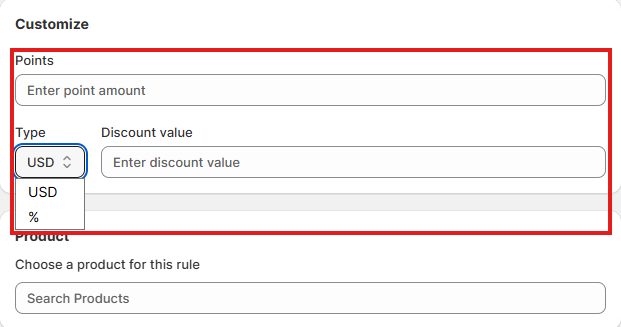
Step 1: Choose the discount type you’d like to offer
-
Amount discount (USD) – Recommended
A fixed dollar amount will be deducted from the specific free product you’ve assigned. This is the safest and most controlled method. -
Percentage discount (%) – Not recommended
A percentage-based discount offers more flexibility. For example, entering 100% will make eligible products, whether priced at $20 or $100, completely free. IMPORTANT NOTE: Shopify allows percentage discounts to apply to ALL eligible items in an order, which increases the risk of misuse. To prevent this, we strongly recommend using the amount discount type instead.
Step 2: Set the number of points required to redeem the reward
You can configure rewards for either of the following:
-
Fully free product
To make the product completely free, enter either the full price as an amount discount, or enter 100% as a percentage discount in the ‘Discount value‘ field.
Example: If Product A costs $80, enter 80 (amount discount) or 100 (percentage discount). -
Partially free product
To offer a partial discount, simply enter the amount or percentage you’d like to deduct.
Example: If Product A costs $100 and you want to cover $40, enter 40 (amount discount). Customers will pay the remaining $60. For percentage discounts, just enter the desired percentage value.
5. How will customers know which product is eligible?
On the widget, customers can click the ‘i’ icon, and an information box will pop up showing the exact product eligible for the free product reward, the discount value, and any other applicable conditions.

Set additional conditions (optional)
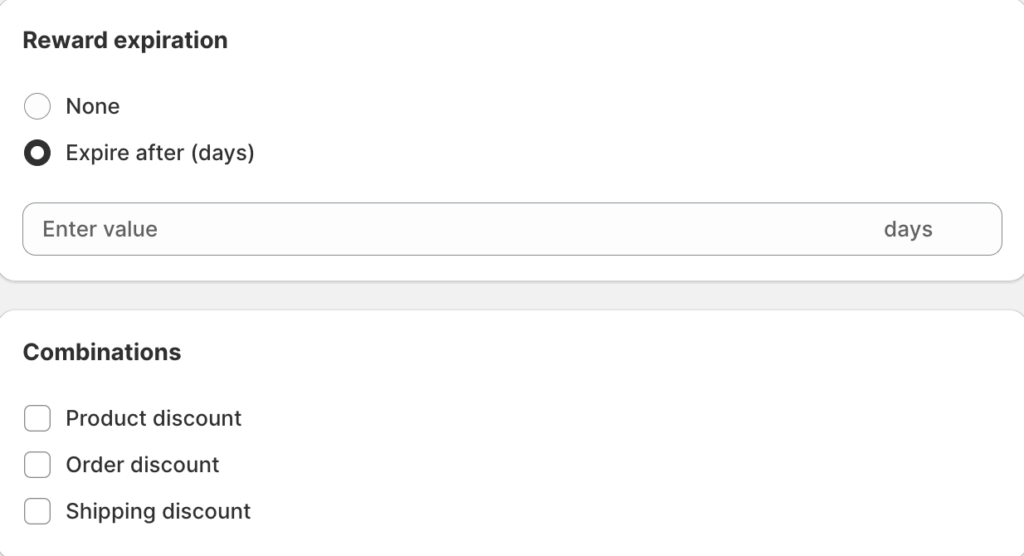
To further customize your Free Product rewards, you can set the following conditions:
1. Reward expiration: Set an expiration date for the discount code, which begins immediately after it is redeemed.
Example: The code expires 10 days after redemption.
2. Combinations: Enable the discount to be combined with other types of discounts. Discounts in Shopify are categorized into classes, such as:
- Order Discount
- Product Discount
- Shipping Discount
You need to identify the discount classes and decide which ones can be combined.
Example: If you want a $100 discount (Order discount) to be combined with a Free Product discount, check the box for “Product discount” in the Amount Discount settings. Then, in the Free Product discount settings, check the box for “Order discount.” Both discount classes need permission to combine, much like mutual consent in a partnership.
Note: Discounts are generated by Shopify, and the rules for combination discounts are set by Shopify. To learn more, you can visit the Shopify Discount Combinations documentation here.