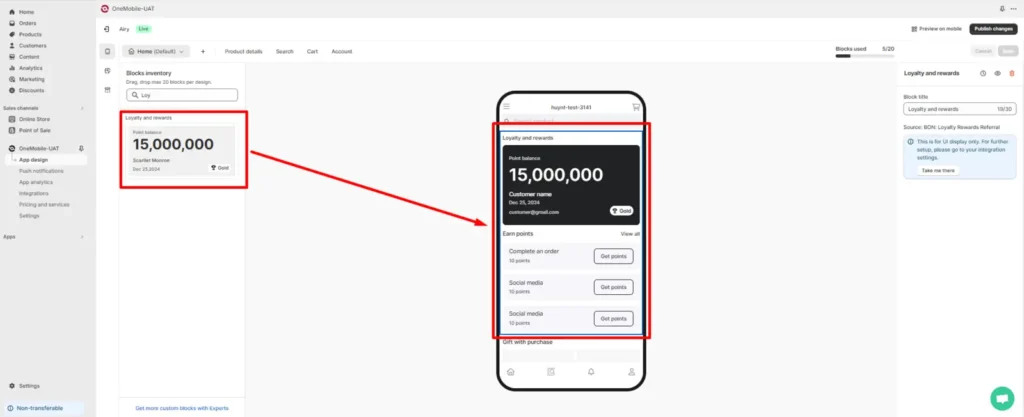Import data
26 April, 2022Customize your widget text
26 April, 2022Integrate with OneMobile
With this BON x OneMobile integration, you can easily set up and manage a loyalty program on your store’s mobile app with just a few simple steps
IMPORTANT NOTE: This integration is exclusively available on the Professional plan, which includes open API access. Learn more about our pricing plans HERE.
Introduction
OneMobile is a professional solutions provider that helps you build an online store on mobile devices. From user interface to management features, OneMobile offers everything you need to operate an online store efficiently. One of the standout features of OneMobile is its ability to integrate with BON Loyalty.
Overview
How to integrate with OneMobile?
To integrate with OneMobile, you must install this app from the Shopify App Store. Visit OneMobile – Mobile App Builder.
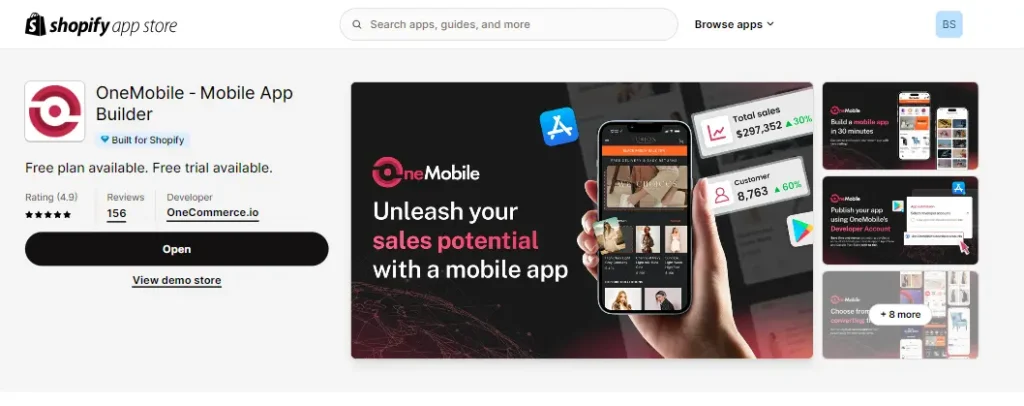
In BON Loyalty, please go to Settings tab > Integration.
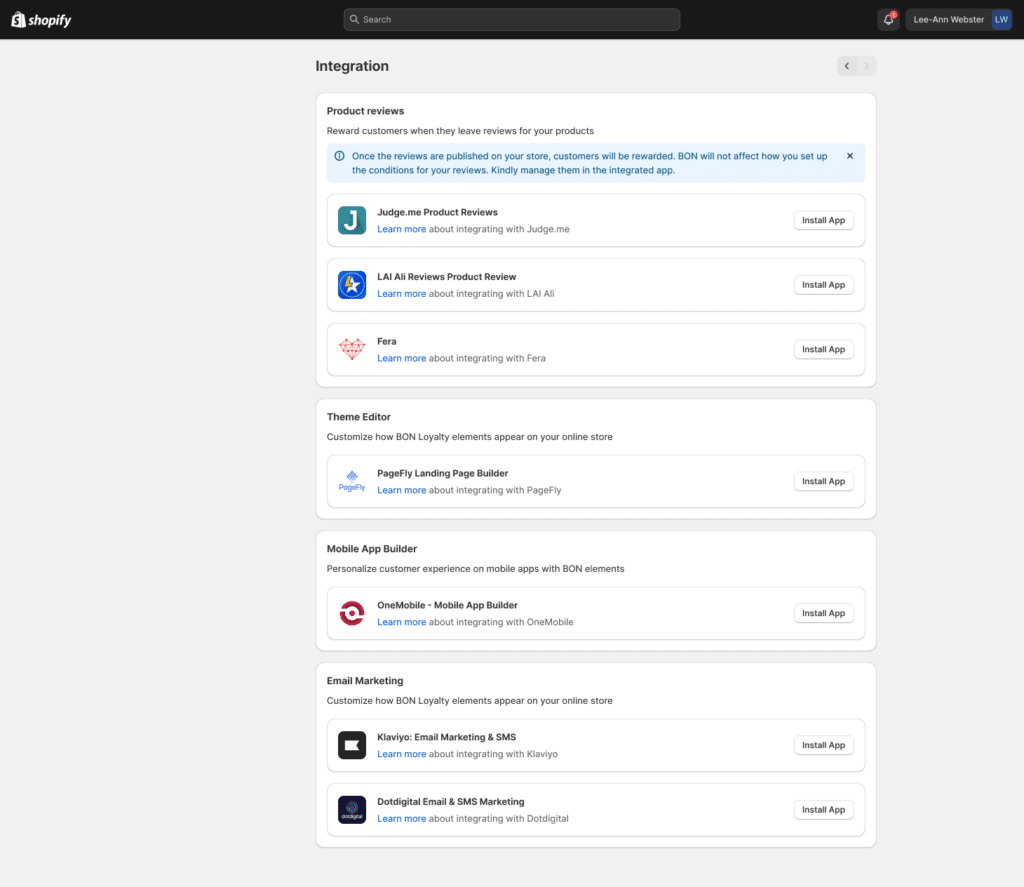
Click Install App, then you will be taken to Shopify App Listing. Here, you can see an overview of OneMobile’s main features, examples, and reviews of existing users.
IMPORTANT NOTE: This step is an essential requirement from Shopify to ensure clarity and authentication when working between multiple apps.
Once you have done that, go to the OneMobile App, then navigate to the Integrations tab. Scroll down to the Loyalty and Rewards section. Here, you will find the BON Loyalty & Rewards program.
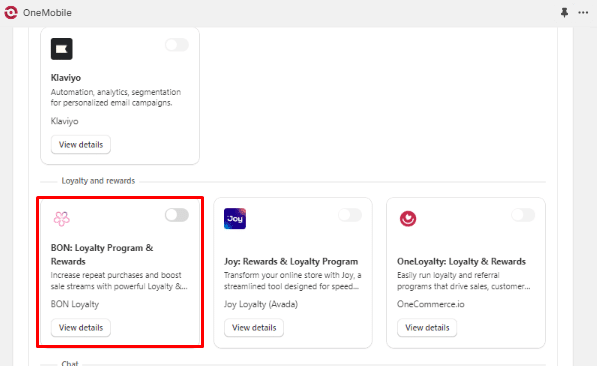
Swipe the button to connect BON Loyalty with OneMobile.
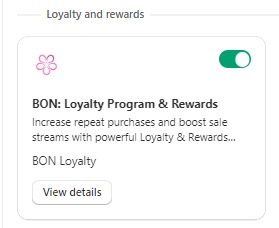
How to set up BON Loyalty in OneMobile?
Step 1: Go to App Design> Customize > Navigation. Then, choose Add menu item
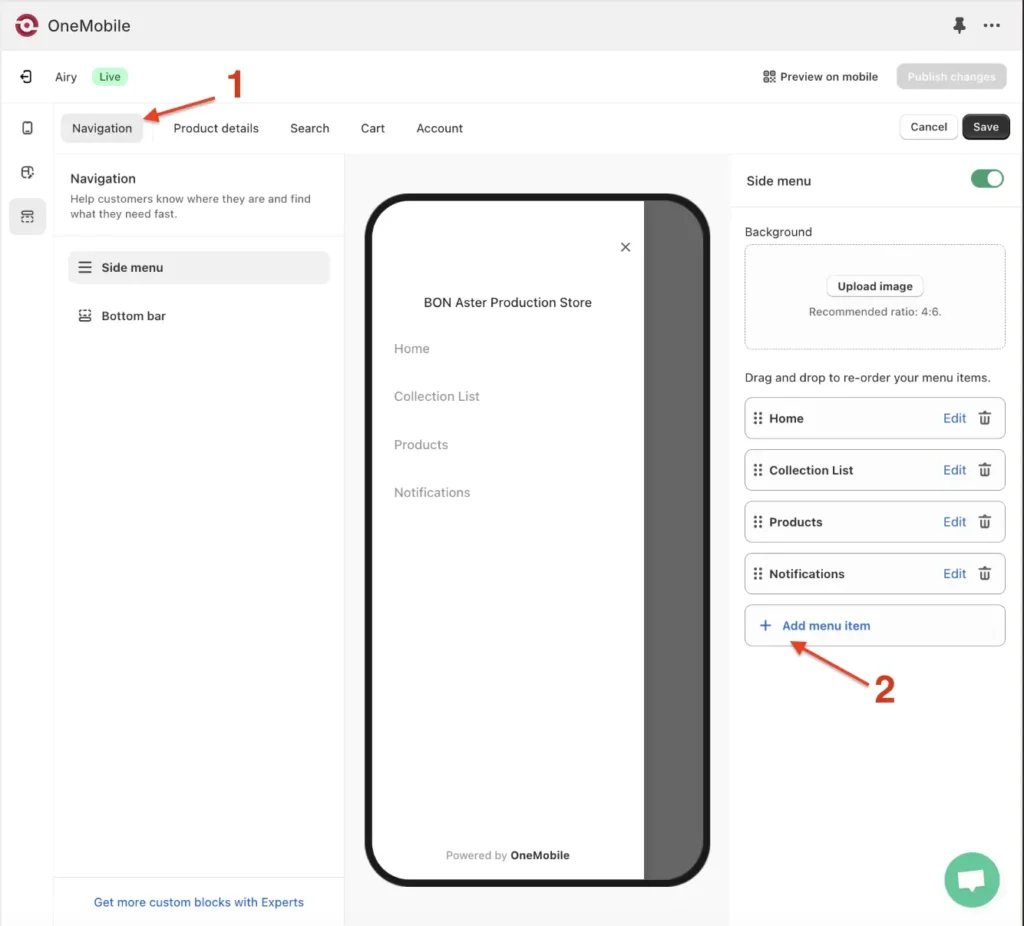
Step 2: In the pop-up modal for adding menu items, enter the title for the section, then choose Navigate to Screen. Here, scroll down and select the ‘Loyalty and reward’ option.
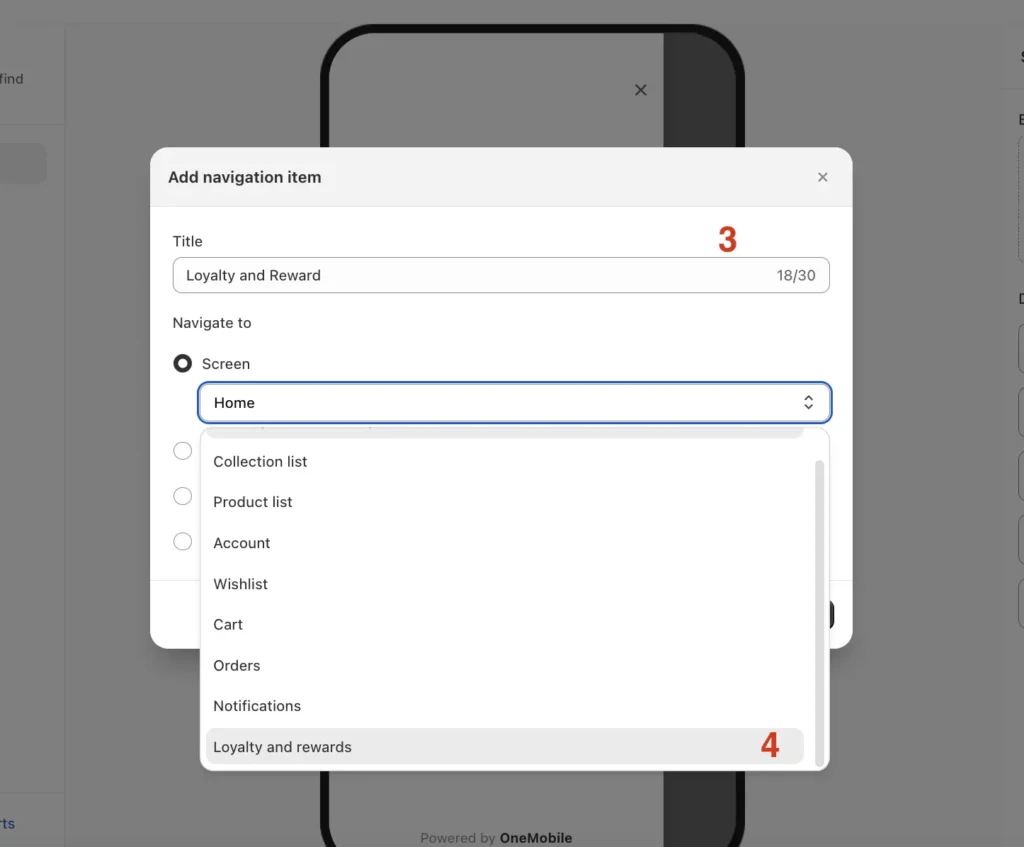
You can also add the Loyalty section in the bottom bar by dragging the section ‘Loyalty and rewards’ from the Items inventory to the displaying list above.
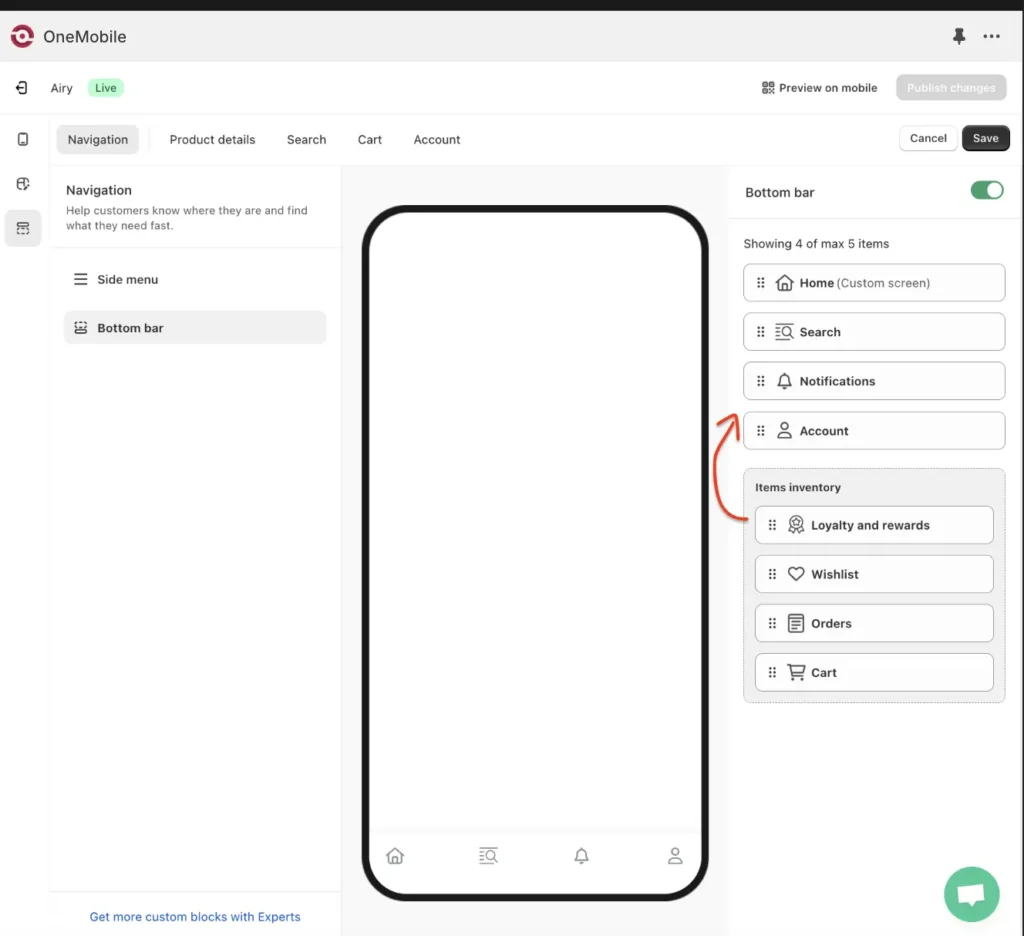
Step 3: Displaying BON Loyalty data on specific pages.
Besides adding BON to your menu, you can also customize the placement of BON elements on specific pages of your online store.
Go to App Design> Customize > App Design. Here, continue to navigate to App Design > Block Inventory > Drag the Loyalty block to the mobile app design.