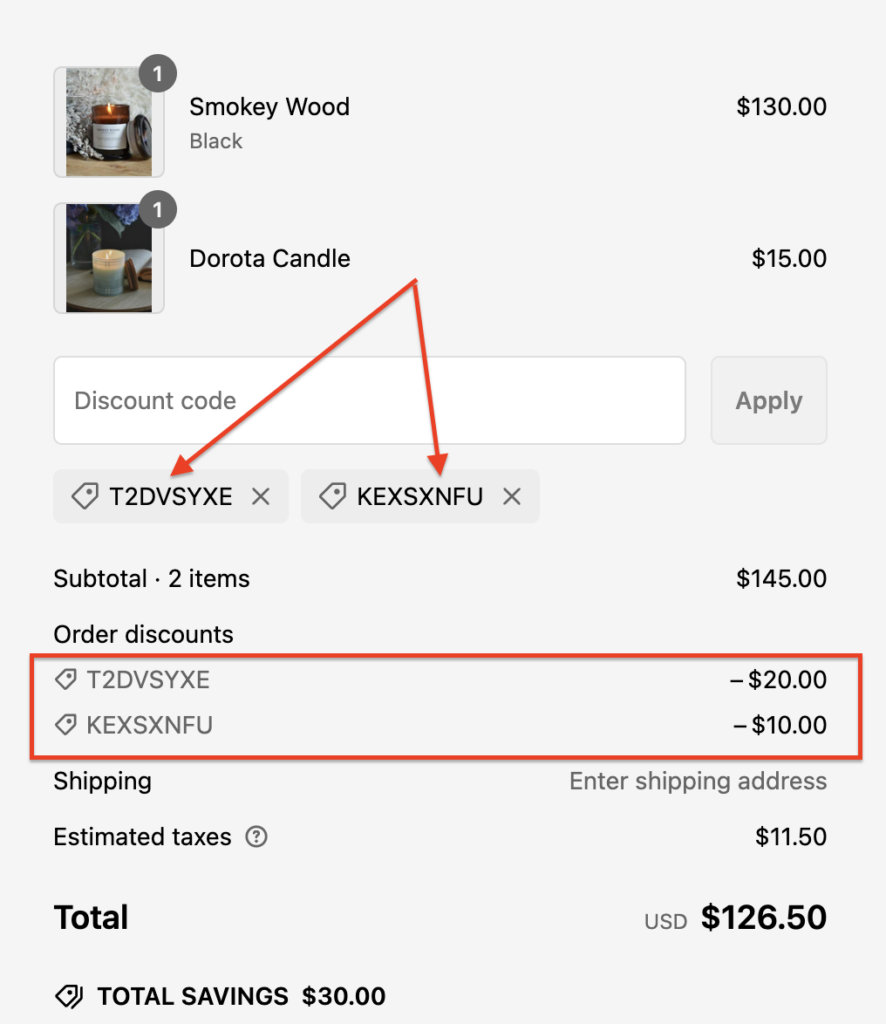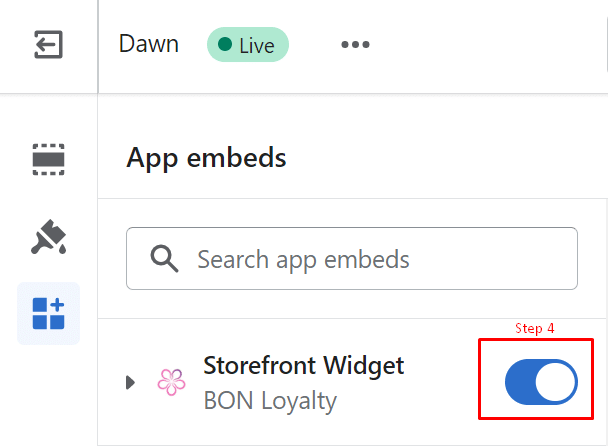
Order Booster display
28 February, 2023BON Loyalty Widget and SPA
18 October, 2023Combine discounts
This feature allows customers to combine or stack different discount codes with each other
IMPORTANT NOTE: This feature is available in the Basic plan or higher. Check out our Pricing plans HERE.
Introduction
Offering discounts is a popular strategy to attract shoppers and boost sales. However, a single discount might not be enough to engage savvy consumers seeking the best deals. Enabling the ability to combine discounts can be a game-changer for merchants.
Overview
Important things to know:
BON operates as a third-party app within the Shopify ecosystem, meaning that the discount combination mechanism is fully controlled and managed by Shopify. Our role is only to assist you in selecting the appropriate discount combination options within BON, which then triggers Shopify to generate the discounts accordingly.
For more details on how discount combinations work, we recommend reviewing Shopify’s official documentation on Combining Discounts.
Shopify classifies the discount that you create in BON as one of the following classes, depending on what the discount applies to:
– Order discount class: Amount discount, Percentage discount.
– Product discount class: Free product discount, Amount discount applied to specific collections, Percentage discount applied to specific collections.
– Shipping discount class: Free shipping discount.Here are all the classes of discounts that can be combined:
- Amount discount: with Shipping discount.
- Percentage discount: with Shipping discount.
- Free Shipping discount: with Order discount class or Product discount class.
- Free Product discount: with Shipping discount or Product discount class.
- Product discount class with Order discount class.
Where can I find this feature?
Navigate to Point Programs > Redeem Points > Add more > Create a new one or Click on the existing discount to edit its settings.
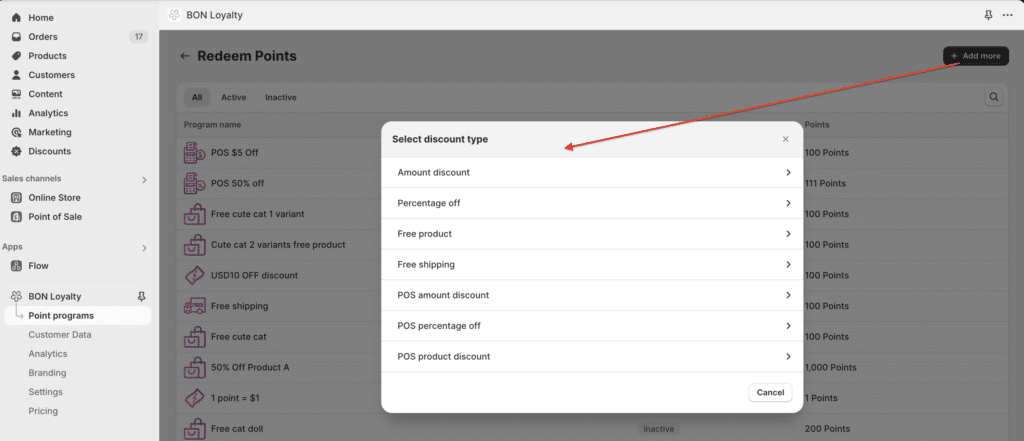
Scroll to the bottom of the settings page to find the Combinations section.
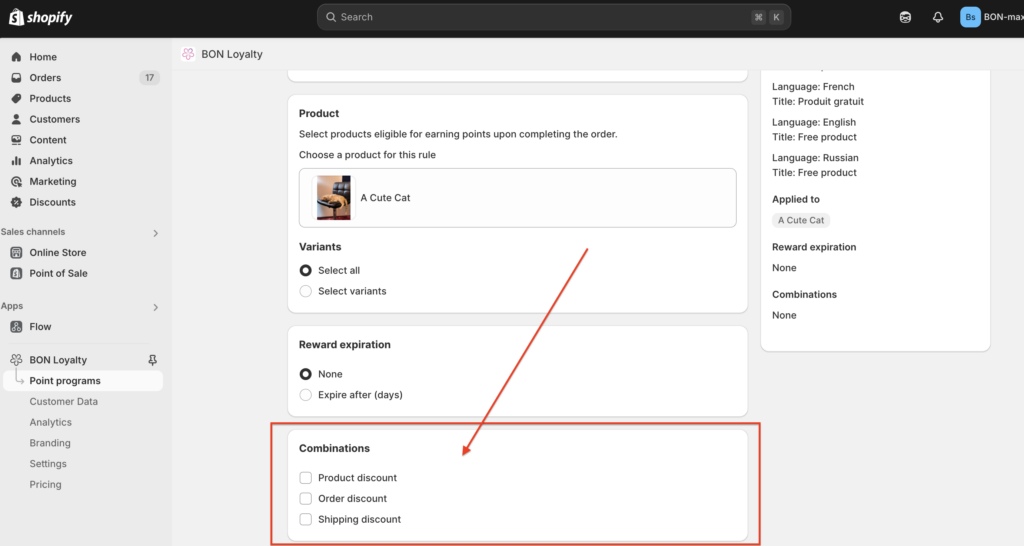
Check the box for the discount class you want to combine with the current discount > Save.
Example: If you want a $100 discount (Order discount) to combine with a Free Product discount (Product discount), check the box for ‘Product discount’ in the Amount discount settings. Then, in the Free Product discount settings, check the box for ‘Order discount.’ Both discount classes need permission to combine, much like mutual consent in a partnership.
How can customers combine discounts?
After all the discount combination boxes are checked successfully, customers can redeem discount codes and combine them together.
NOTE: Make sure your customers know about which types of discount codes can be combined together.
- They can find all discount codes available in the My Rewards tab on the widget or loyalty page.
- To combine, copy a discount code first by clicking ‘Copy to clipboard‘ and then clicking on the ‘Use it now‘ button for the other code.
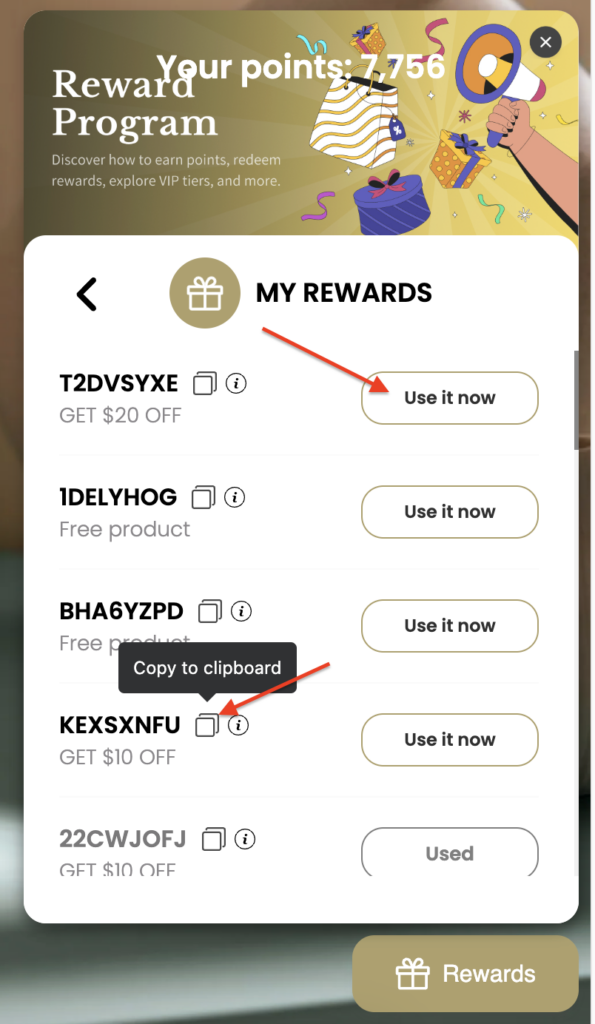
- At the checkout page, you will see the code that you clicked ‘Use it now‘ is already automatically applied.
- Now, manually paste the copied code to the Discount code box and click Apply.
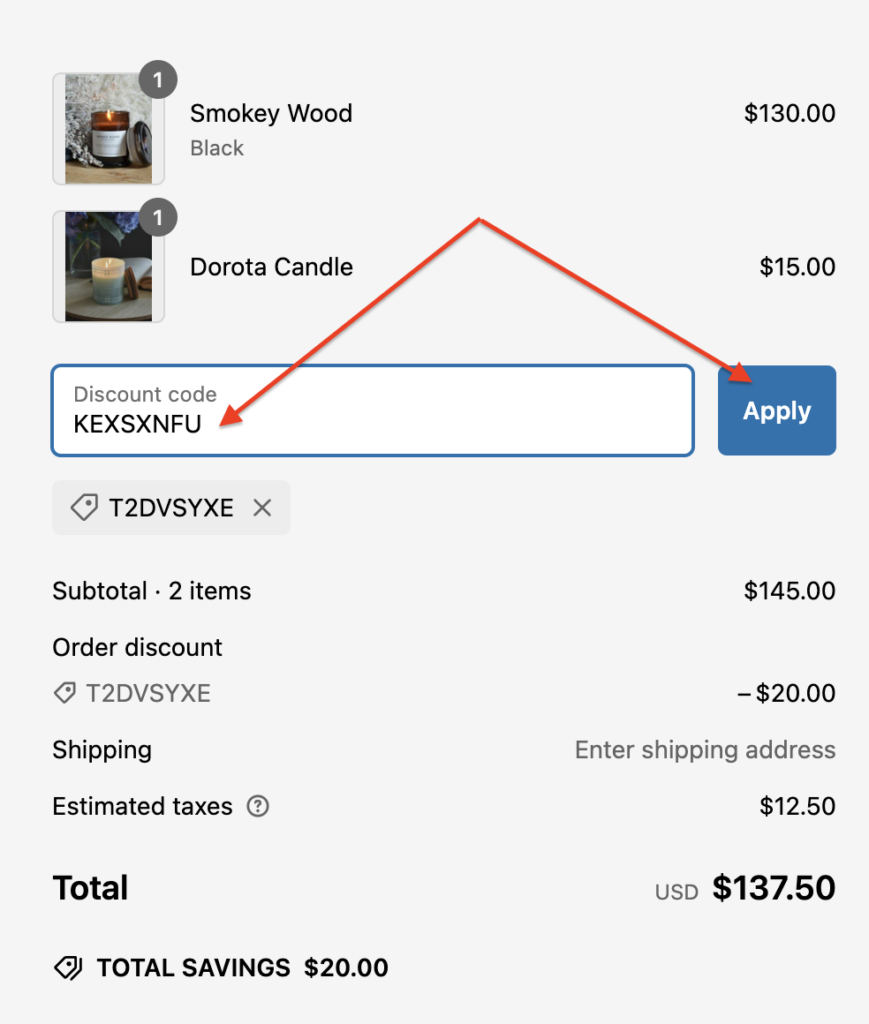
- Once you have successfully combined the discounts, all eligible combined discounts will appear as shown. Customers can then proceed to payment seamlessly.