Import data
26 April, 2022Customize your widget text
26 April, 2022Customize your widget icon
How to brand your widget with the Widget Icon feature
Introduction
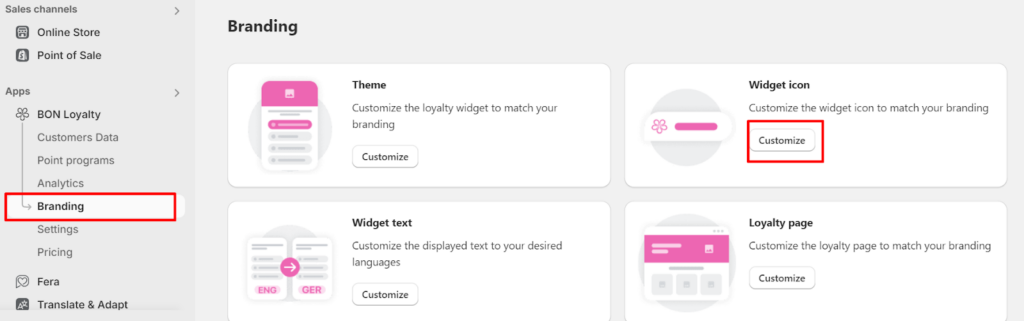
The widget is a floating bubble that appears in the corner of your screen, designed to grab your customers’ attention and direct them to your loyalty program. To ensure your widget is both visually captivating and aligned with your brand identity, BON Loyalty offers a range of customization features for your widget icon. You can find these options by navigating to Branding > Customize in the Widget Icon section.
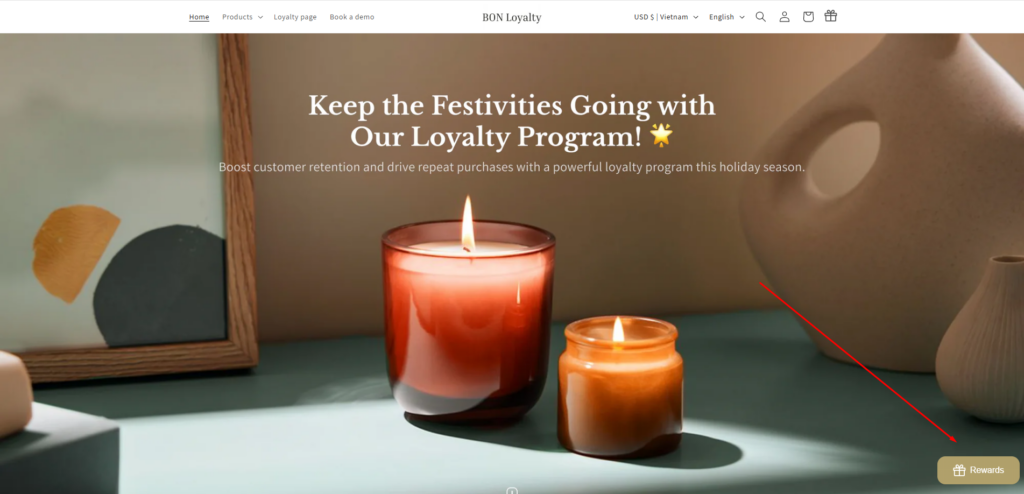
Overview
Change the Visibility of the widget
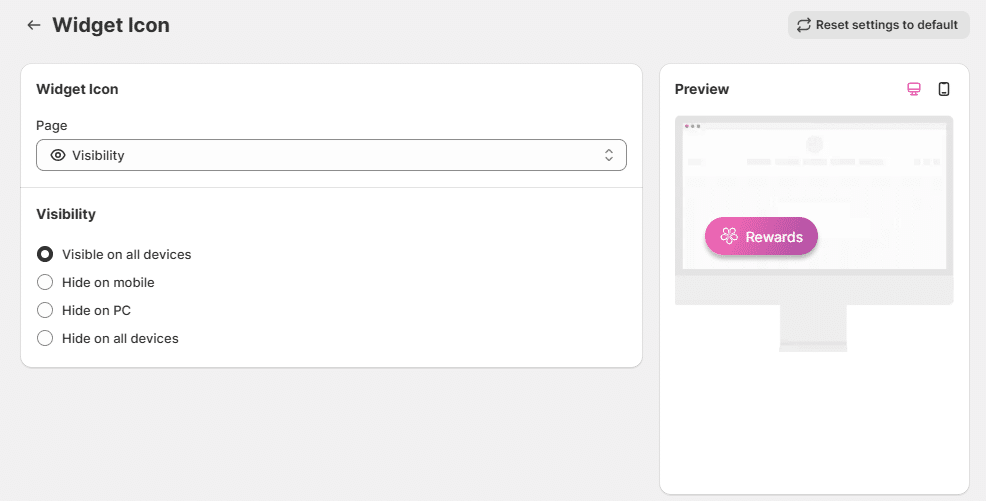
You can choose from the following visibility settings based on your preferences:
- Visible on all devices: Displayed on both desktop and mobile.
- Hide on mobile: Displayed only on desktop.
- Hide on desktop: Displayed only on mobile.
- Hide on all devices: The widget will not be displayed on any device.
Set up a Hyperlink leading to the loyalty program
IMPORTANT NOTE: Hyperlink customization is available from the Basic plan or higher. Explore our pricing plans for more advanced features.
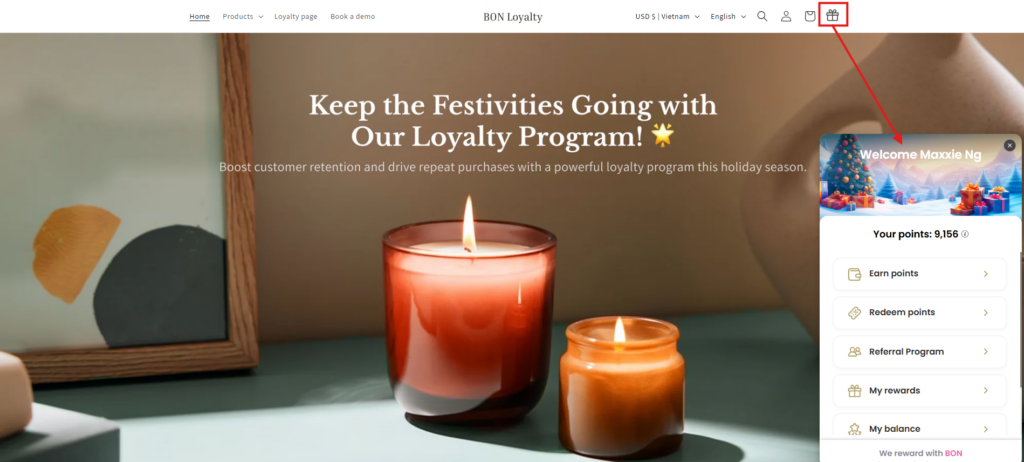
The Hyperlink is an icon or text added to your website that triggers the Loyalty Program pop-up when clicked. For instance, you can customize a built-in reward gift box icon and place it in the menu bar for easy access.
Change the Type of the widget
To adjust the type of your widget icon, go to the Type section after accessing the Widget Icon tab.
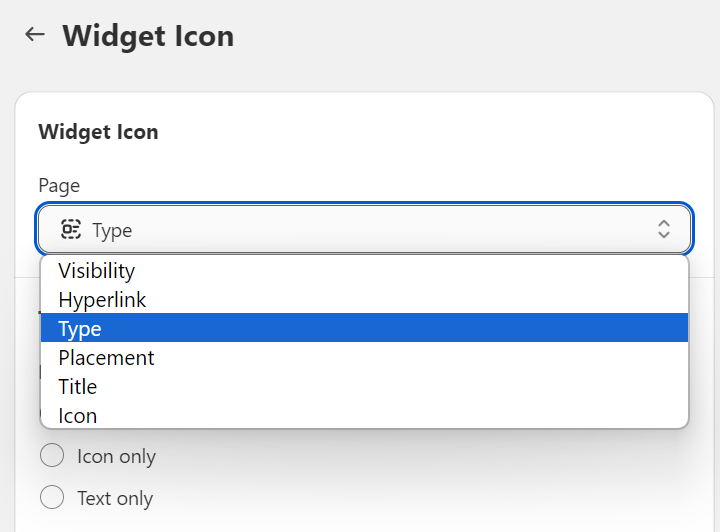
- Here, you can choose how the widget icon appears — with both a title and icon, or with the title/icon only for mobile and desktop views.
- You can also select from different sizes: Small, Medium, or Large for mobile and desktop views.
IMPORTANT NOTE: Changing the widget icon type is available from the Basic plan or higher. Explore our pricing plans for more advanced features.

Change the Placement of the widget
To modify where the widget icon appears on the screen, navigate to the Placement section within the Widget Icon tab.
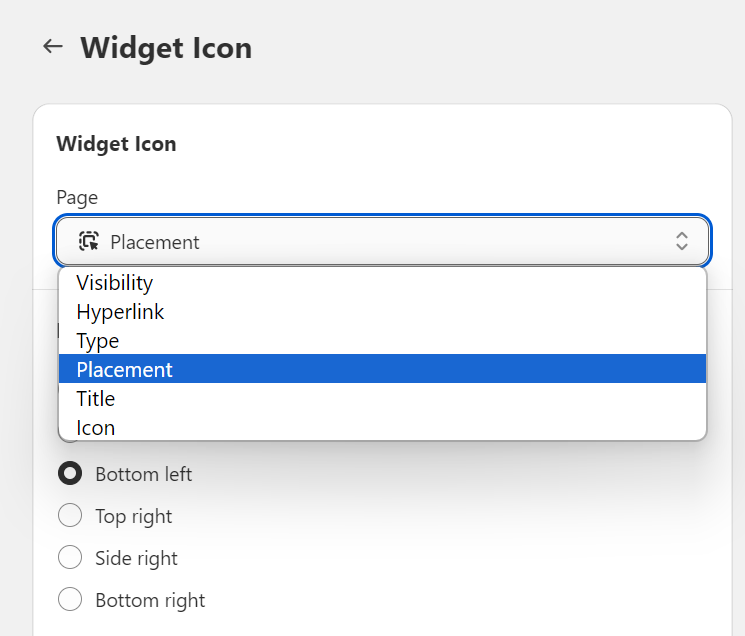
You can position the widget icon in various locations on the screen:
- Top left*
- Side left*
- Bottom left
- Top right*
- Side right*
- Bottom right
IMPORTANT NOTE (*): Changing the widget icon placement beyond the Bottom Left and Bottom Right is available from the Basic plan or higher. Explore our pricing plans for more details.
For more precise placement, you can manually enter exact spacing measurements to position the icon exactly where you want it.
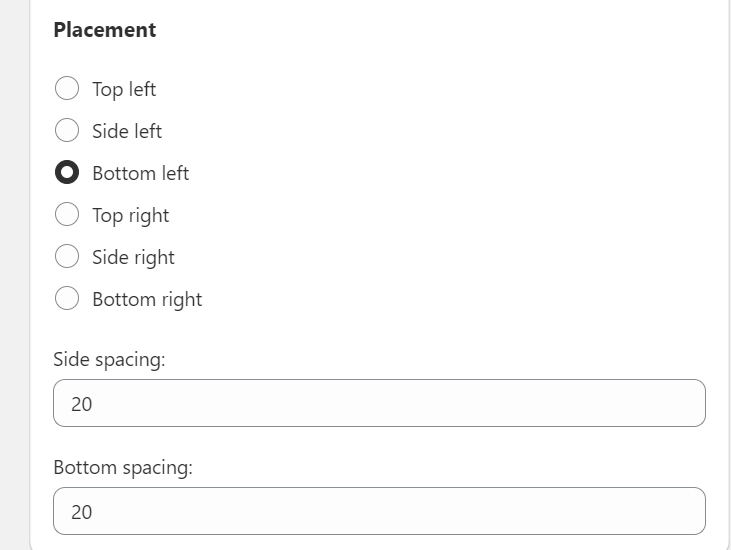
Change the Title of the widget
To update the title of your widget icon, go to the Title section within the Widget Icon tab.
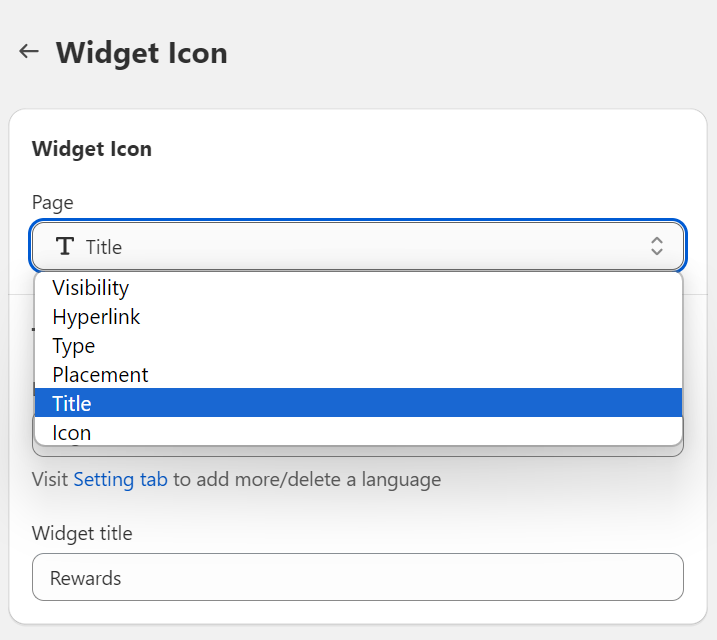
BON Pro Tip: If you want the widget to be available in multiple languages, set up the languages first, then customize the title for each language. Click here to learn more about the multi-language display feature available in our paid plans.
Change the Icon of the widget
To change the logo of your widget icon, go to the Icon section within the Widget Icon tab.
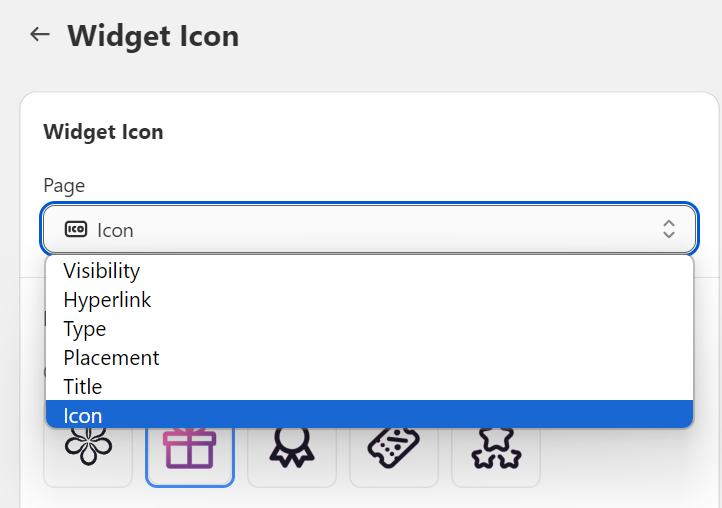
You can either upload an image of your own or select one from our icon collection.
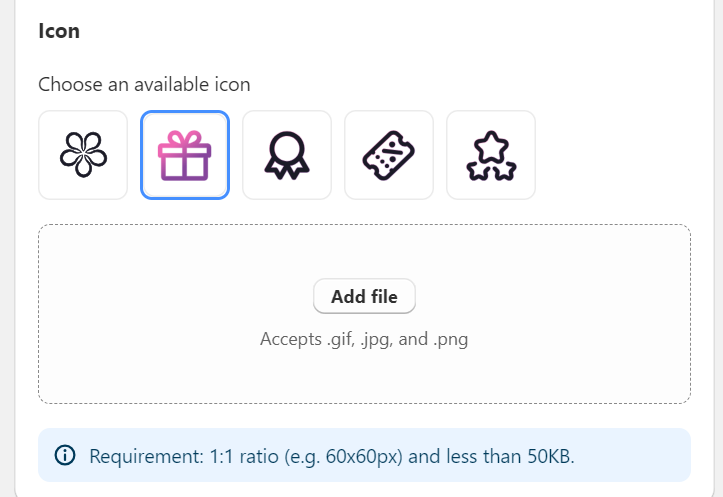
NOTE: The icon image must be in a 1:1 ratio (e.g., 60x60px) and should be less than 50KB.
Accepted file formats are .png, .jpg, .svg, and .gif.
After you’ve completed all the settings, don’t forget to click Save to ensure your changes are applied!