‘Subscribe to newsletter’ point-earning action
27 February, 2023Amount Discount
15 April, 2023Loyalty page display with coding
Understand how to display your loyalty page (for Shopify themes without template section apps)
Introduction
With a simple coding tweak, you can create a stunning loyalty page that will set you apart from the competition. Don’t miss out on this opportunity to boost customer engagement and drive sales!
IMPORTANT NOTE: Displaying the BON loyalty landing page is available from the Basic plan or higher. Check out our pricing plans for more information!
Overview
Activate your Loyalty page
Go to BON Loyalty > Branding > Loyalty page > Status > Enable the Loyalty page.
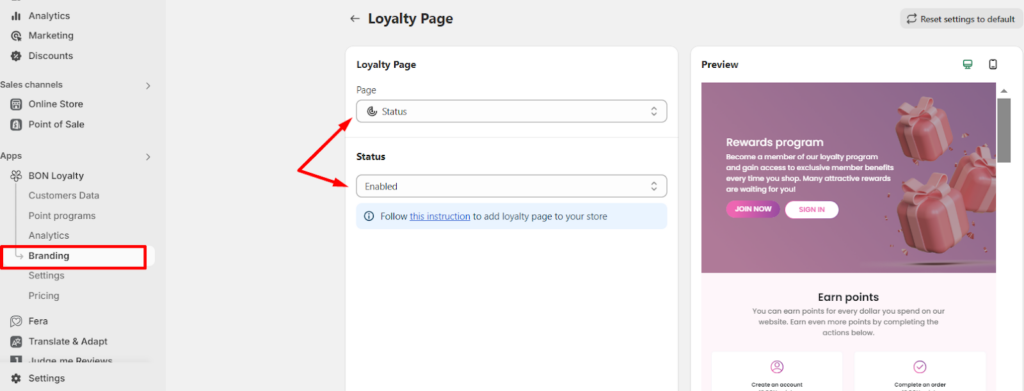
Display the Loyalty page on your storefront
With the Loyalty page activated, let’s make it visible to your customers!
1. Create a new Loyalty page template in your theme:
Go to your Shopify admin > Sales channel > Online store > Theme > Click the 3-dot button > Select Edit code.
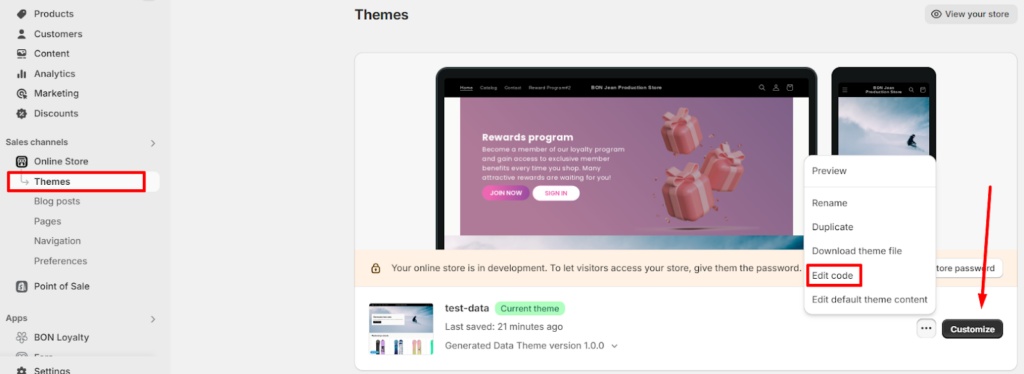
In the Templates folder, click Add a new template > Select Page, then Liquid > Enter a file name (e.g., bon-loyalty) > Click Done.
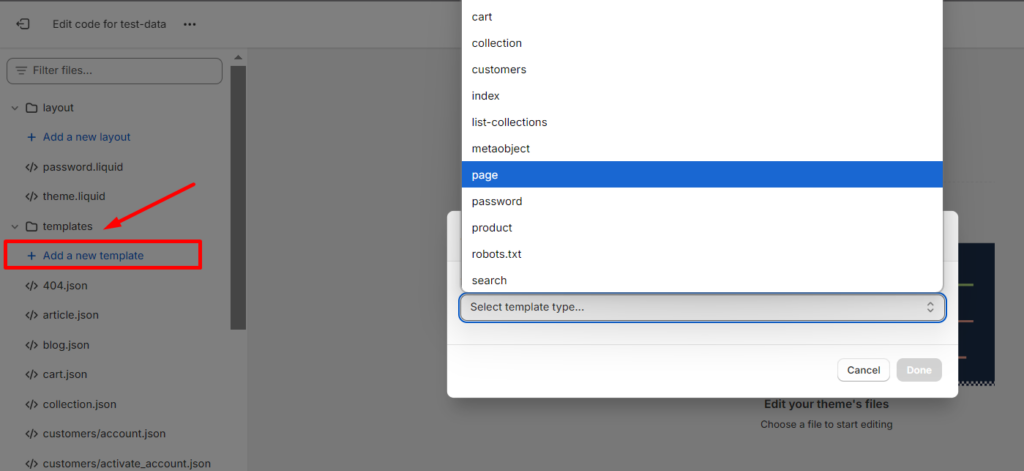
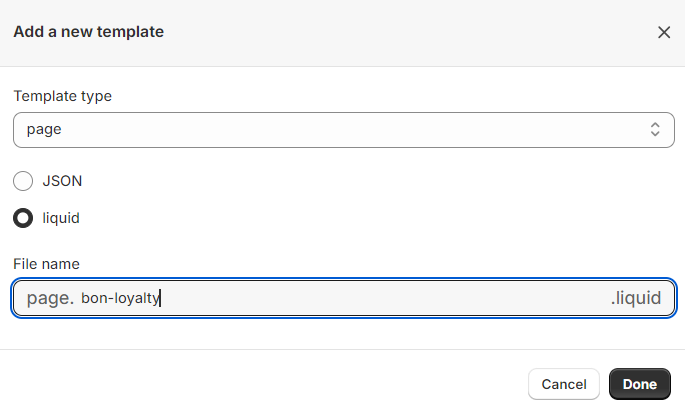
Paste the following code into the template section. Select Format liquid > Click Save.
IMPORTANT NOTE: Avoid editing this code to prevent any display conflicts.
{% liquid
assign bonLoyaltyPageInfo = shop.metafields.bonLoyaltyPageInfo.bonLoyaltyPageInfo
assign bonShopInfo = shop.metafields.bonShopInfo.bonShopInfo
%}
<script> var bonLoyaltyPageInfo = {{ bonLoyaltyPageInfo | json }}; </script>
<script> var bonShopInfo = {{ bonShopInfo | json }}; </script>
<div class='shopify-section'>
{{ page.content }}
<script id='script-bon-loyalty-page' src='https://d31wum4217462x.cloudfront.net/loyalty_page/js/app.js'></script>
</div>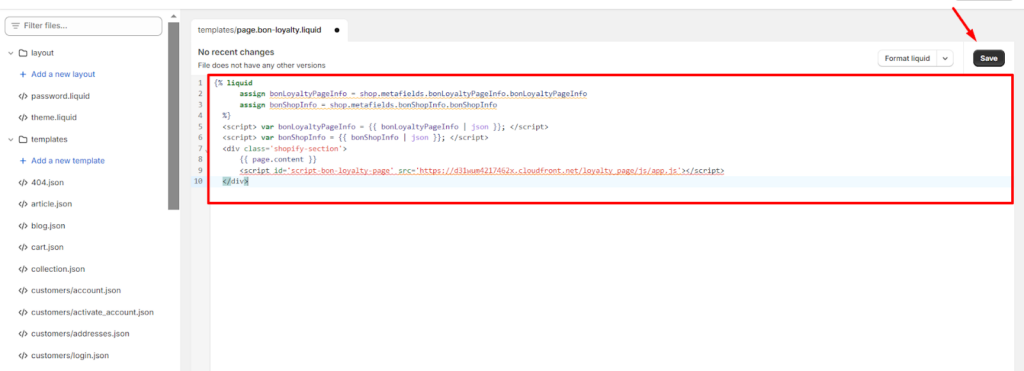
2. Add the new template to the Pages section:
Next, you’ll need to assign the newly created template to the Pages you’re currently using in your store.
Go to your Shopify admin > Sales channels > Online store > Pages > Add page.
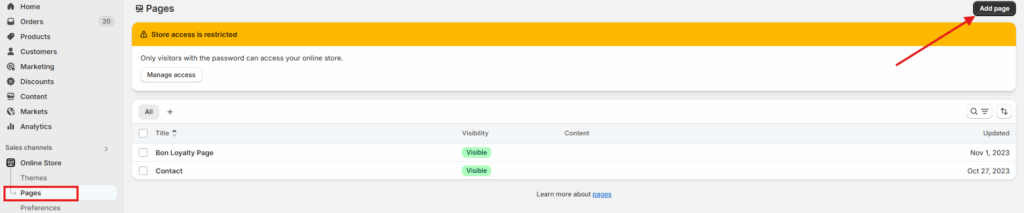
Select the new template you just created in the Theme template section. Name your Loyalty page (e.g., Rewards Program, Loyalty Page).
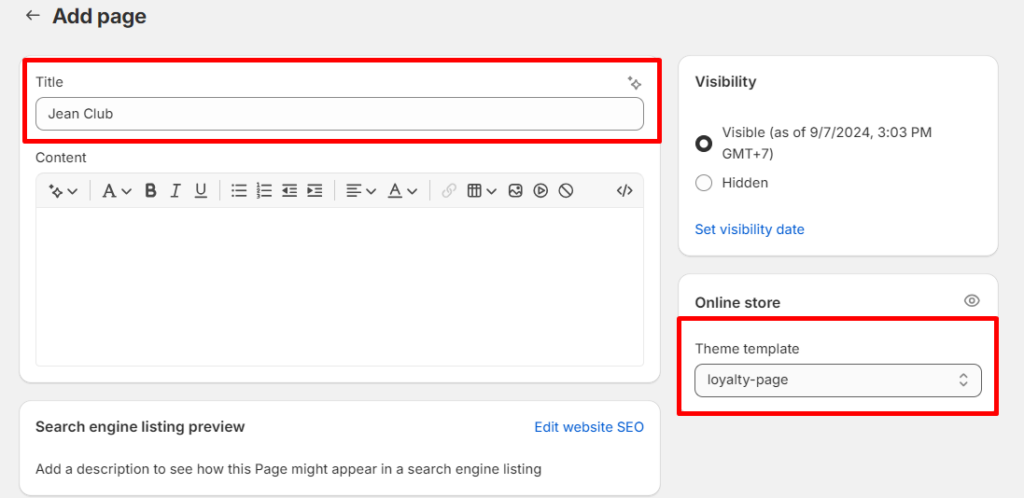
3. Add the new template to Content > Menus:
Last but not least, put the Loyalty page onto your storefront.
Go to your Shopify admin > Sales channels > Online store > Content > Menu > Choose to display your Loyalty page at either the Main menu (Header) or the Footer menu.

Click on either the Main menu or the Footer menu, then select Add menu item.
Label: Enter a name for the page, such as BON Loyalty.
Link: Choose Pages > Select the Loyalty page you created earlier.
Finally, click Save to apply the changes.
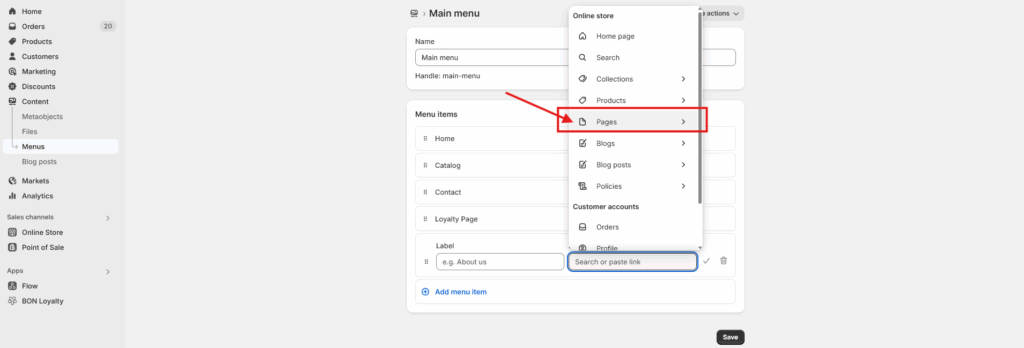
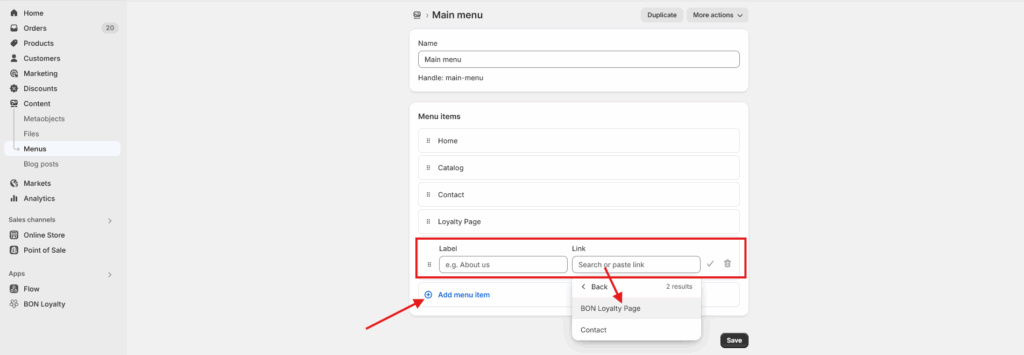
Your Loyalty page is now ready to engage and reward your customers!