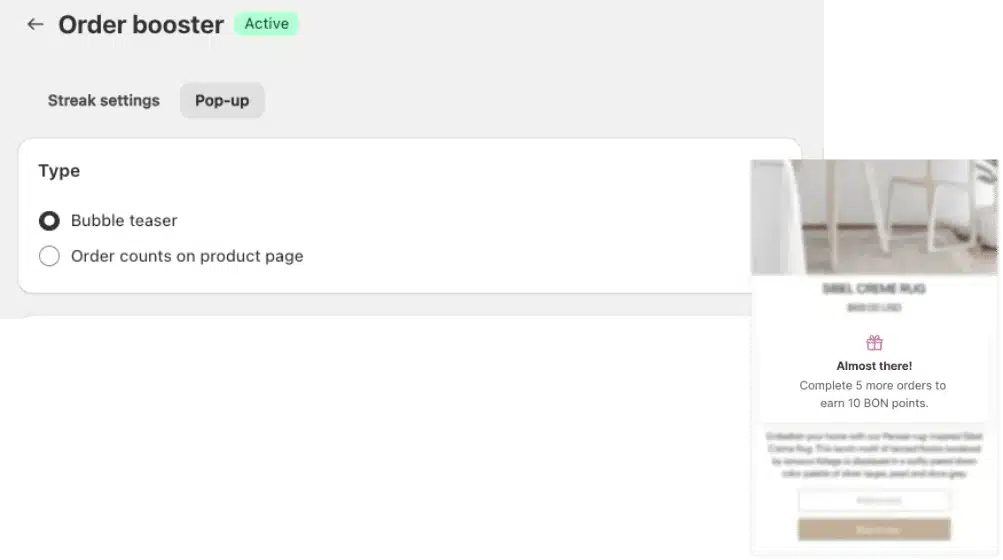Build a customer profile with the ‘Complete Profile’ earn-points action
15 April, 2023Points on customer account pages
15 April, 2023Encourage repeated purchases with Order Booster
Learn how to encourage repeat purchases by offering streak order benefits
IMPORTANT NOTE: The Order Booster feature is available from the Growth plan or higher. Check out our Pricing plans for more details.
Introduction
Order Booster is a powerful feature designed to help merchants incentivize customers to place more orders within a specific time frame. With Order Booster, customers can earn more loyalty points the more orders they place, creating an exciting opportunity to increase engagement and drive repeat purchases. It’s fully customizable, allowing merchants to set the time frame and adjust the reward structure to suit their business needs.
Overview
How to set up Order Booster
Go to BON > Point programs > Order booster > Set up.
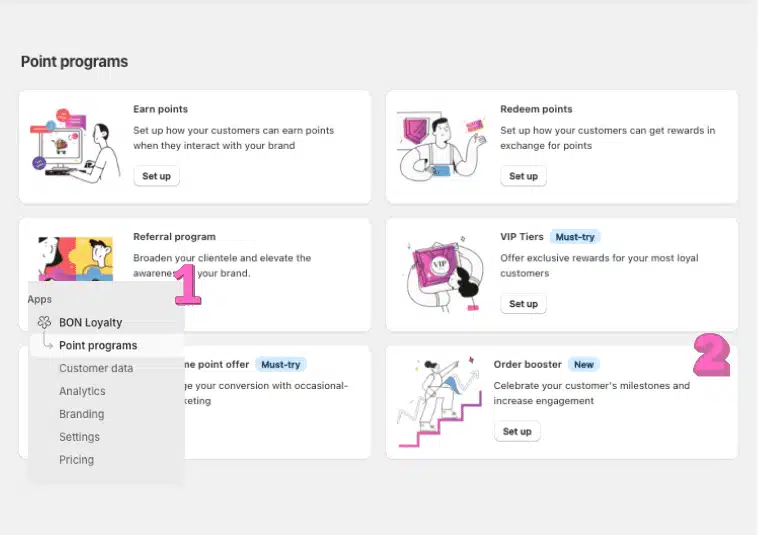
On the left, you’ll see a list of streaks, which are set to Inactive by default.
On the right, you’ll find the Program Status section. To enable streaks, you’ll need to activate the Order Booster program. You can also choose which sales channels are eligible for streak point accumulation – Online Store, POS, or Both.
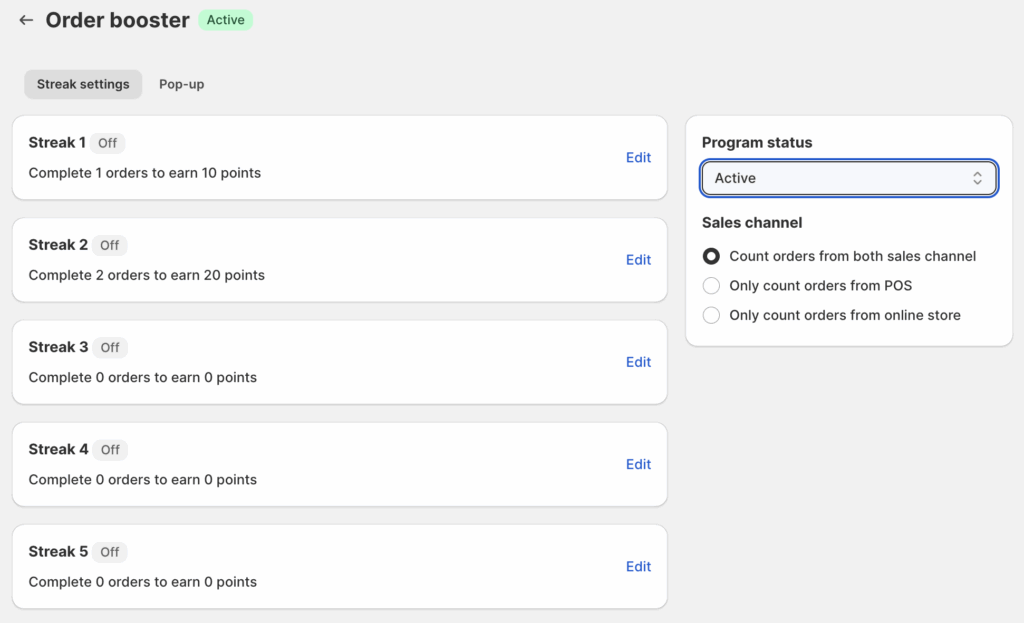
IMPORTANT NOTE: For Order Booster to take effect, you must Turn on the program in BON > Settings > Program status. Activating the streak alone will not start the program.
Configure Order Booster settings
1. Configure the point values
In the input fields, put in the number of points associated with the number of orders customers are required to purchase. Make sure the number of orders in the next streak is bigger than the previous one.
You can also choose to reward your customers based on the order status. If you tick the checkbox ‘Only reward customers when their orders are fulfilled’, the order streak will only be counted once orders are fulfilled.

IMPORTANT NOTES: Refund orders and how they affect order counting
- Partial refunds (when only some products in a multi-product order are refunded): The order count does not change as long as the order still meets the minimum purchase amount and sales channel conditions.
- Full refunds (when all products in the order are refunded, but shipping fees remain, so Shopify treats it as a partial refund): The order will be excluded from the streak progress count because the order no longer contains any products.
2. Configure the program start and end date
- In the Customize section, you will see two date pickers, which allow store owners to create a timeframe for the streak to be run.
- The start date cannot be a day in the past. The end date must be different from the start date.
- For your convenience, you can click on ‘Copy previous settings’ to apply the same settings to the other streaks.
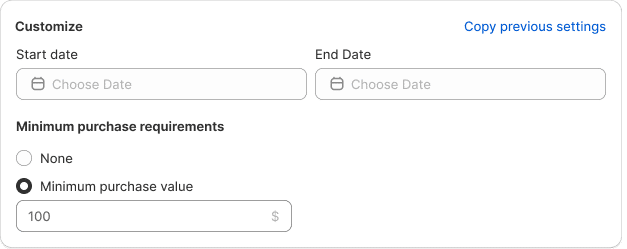
3. Configure other elements
You can also set up the name of the streak in different languages (if you’re in the Basic plan or higher).
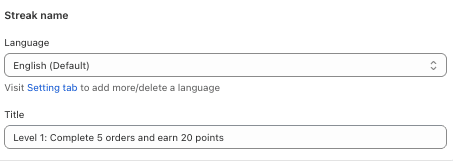
To customize the text displayed on the widget, you will need to go to BON > Branding > Widget text > Order booster tab > Fill in your content to make this section stand out to your customers.
The text that you put in for Widget text will also be automatically applied to the Loyalty page.
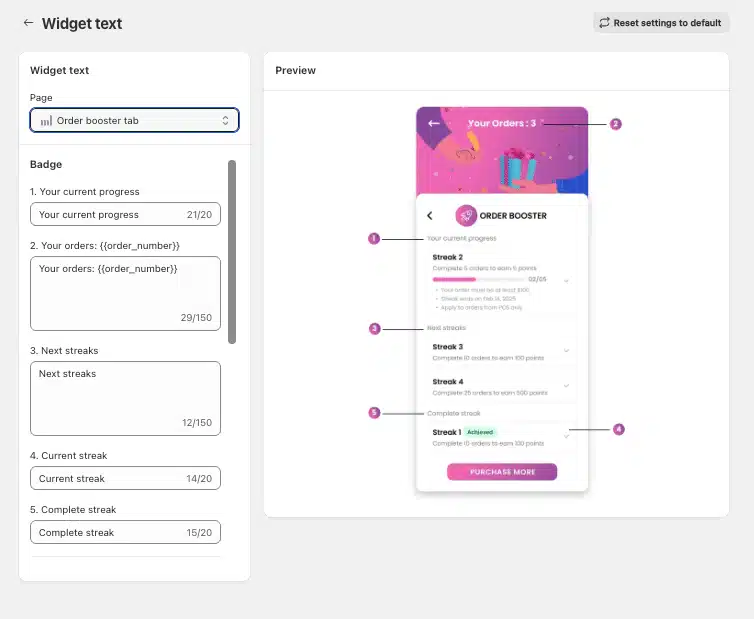
4. Configure the program’s display on your storefront
To promote Order Booster to your customers and encourage them to unlock new streaks, you can choose between a Bubble teaser an Order count on the product pages. To learn more about ways to display Order Booster on your storefront, please refer to this Order Booster document.
IMPORTANT NOTE: To preview the Order count on the product pages, customers must be signed in to the Loyalty program. This allows the system to identify the customers and display their current order streak progress.