Point recommendation strategy
26 April, 2022Include tax in order total
23 August, 2022Set up the BON POS Extension
This guide will walk you through the simple steps to set up the BON POS UI Extension
IMPORTANT NOTE: This feature is available from the Basic plan or higher. To utilize POS discounts, explore our plans here.
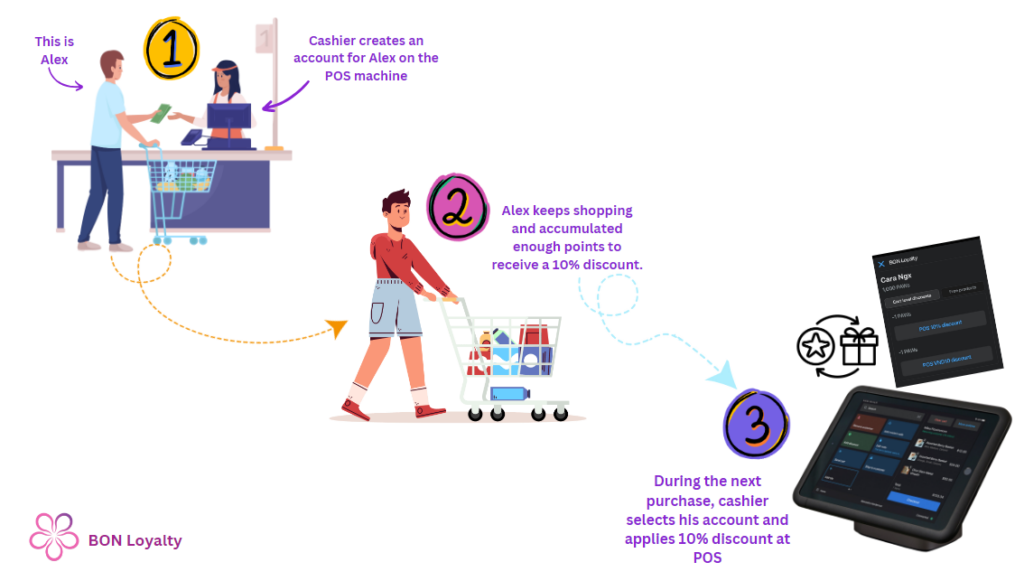
Introduction
This January 2025, we’re thrilled to introduce our updated version of the BON POS rewards, which includes increments of point type in POS amount discounts, combined discounts, free product rewards, and an updated UI for the BON extension on POS devices.
Overview
Install POS UI Extension on your POS device
Additional features for setting up rewards and the new UI on POS devices are only available in the new POS UI Extension version. To start using them, you need to install the new extension as follows:
Go to Shopify POS > Add tile > App.
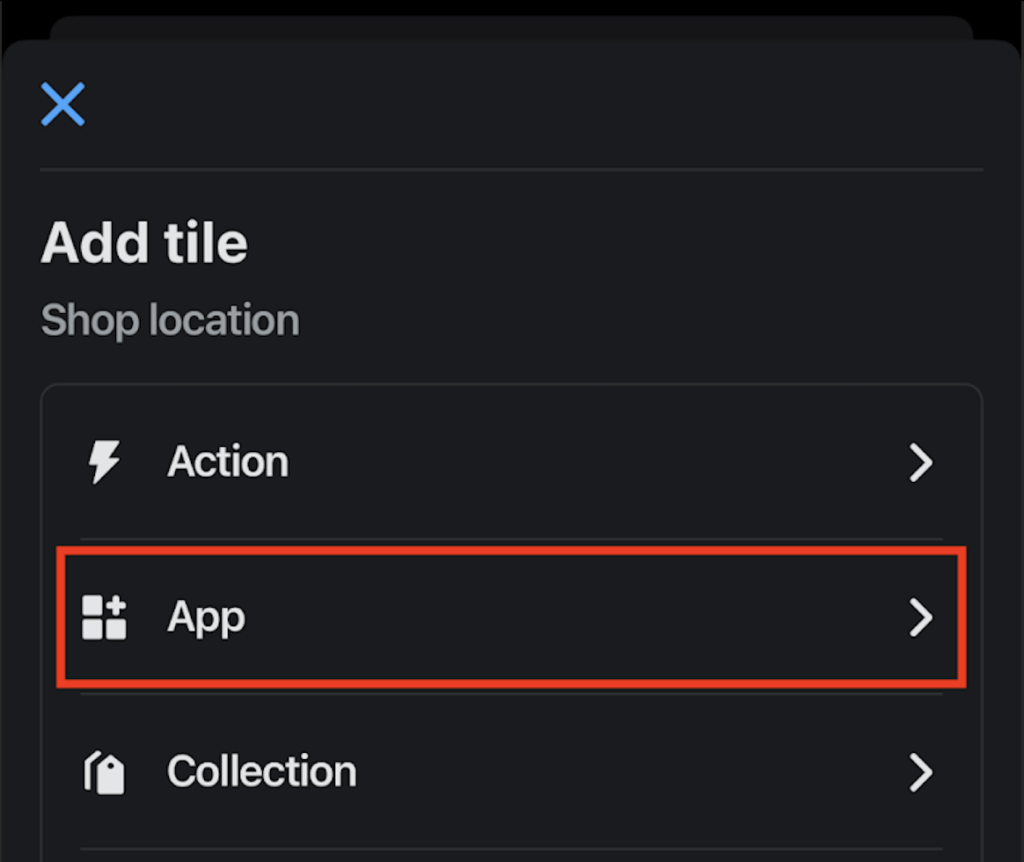
App extensions > BON POS Extension (BON UI Extension) > Add.

Finally, the BON Loyalty tile will appear in your POS home tab:
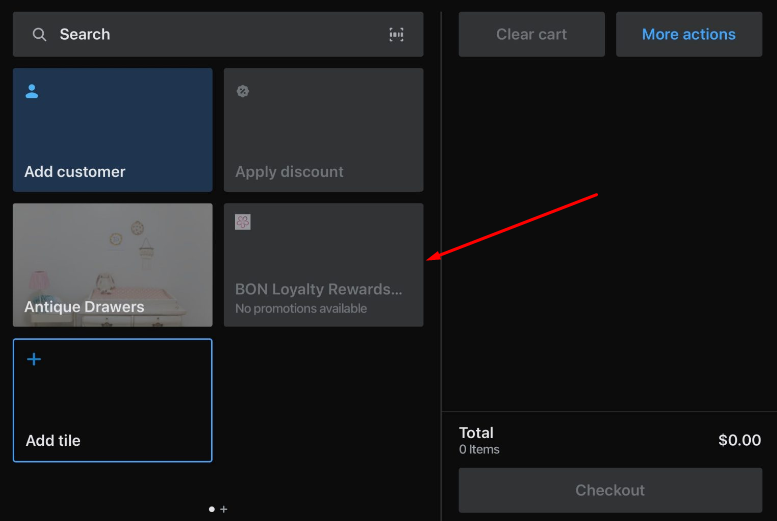
NOTE: If you have already been using the BON POS rewards, the transition to this new version will not affect any of your current settings.
Set up POS rewards and VIP Tiers display on POS
Setting up POS rewards
When in-store customers accumulate enough points from their orders, they’ll surely want to redeem those for discounts. To create discounts for in-store, go to BON > Point programs > Redeem points > Enable the POS rewards you want to offer your customers.
There are 03 reward types for the POS device:
- POS amount discount
- POS percentage discount
- POS product discount
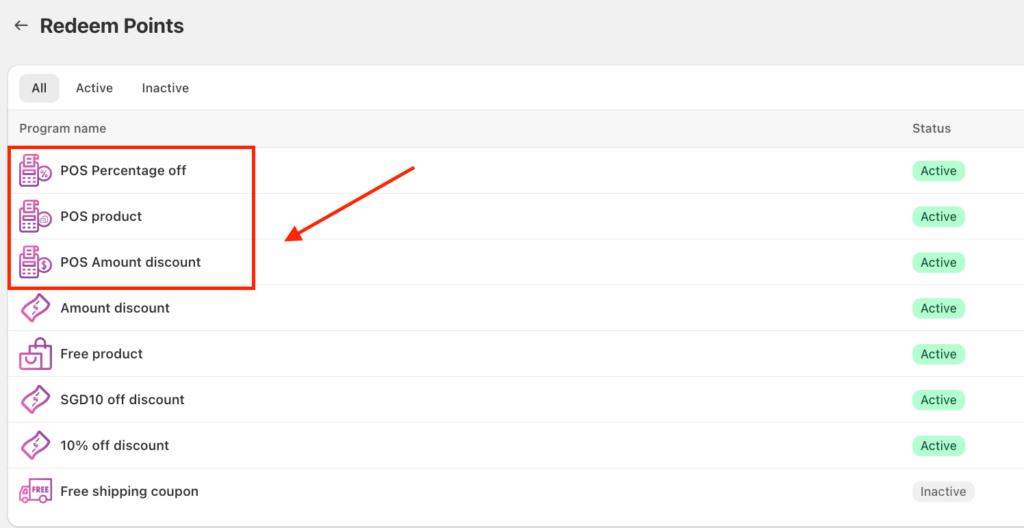
NOTE: You can set up a combined discount for POS rewards. In order for a discount code to combine, both discounts must enable the discount combination function. In-store discounts and online store discounts can be combined within the same order.
For example, to allow a POS amount discount to be combined with a POS product discount, ensure that the appropriate discount type box is selected in the Combinations settings for both rewards.
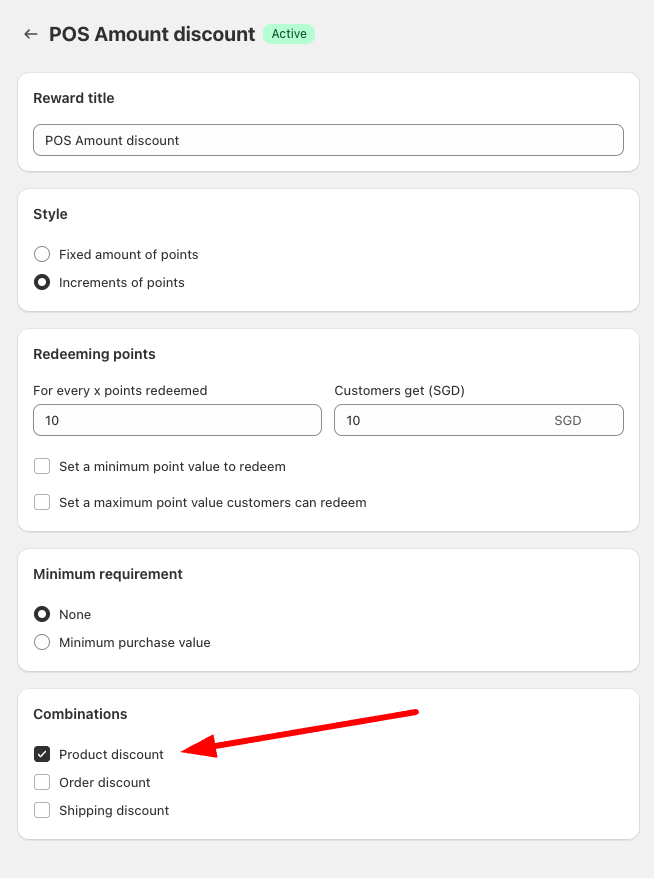
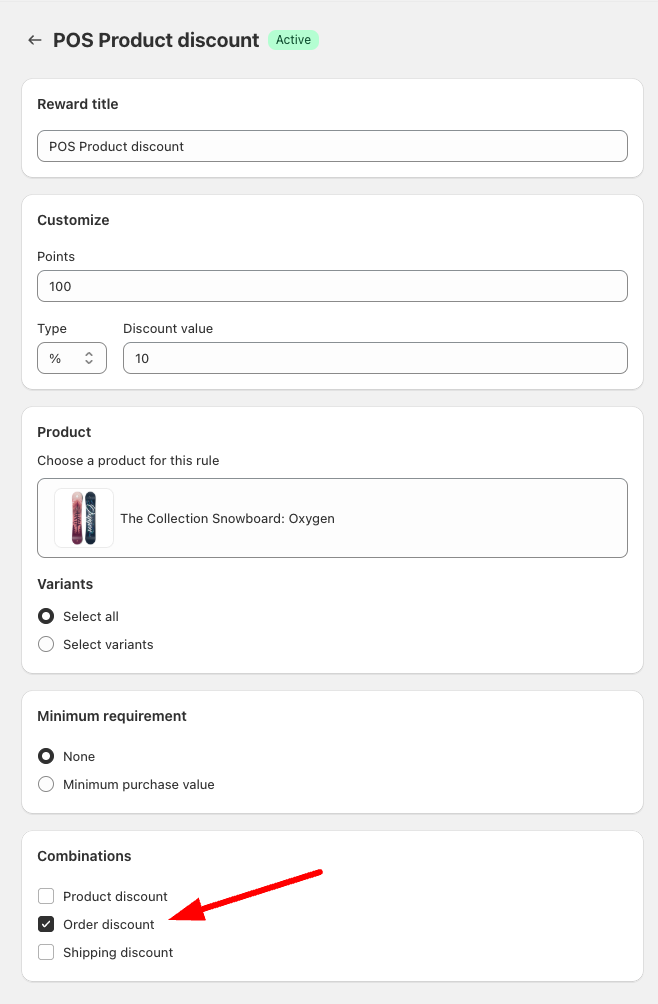
Set up VIP Tiers display on POS
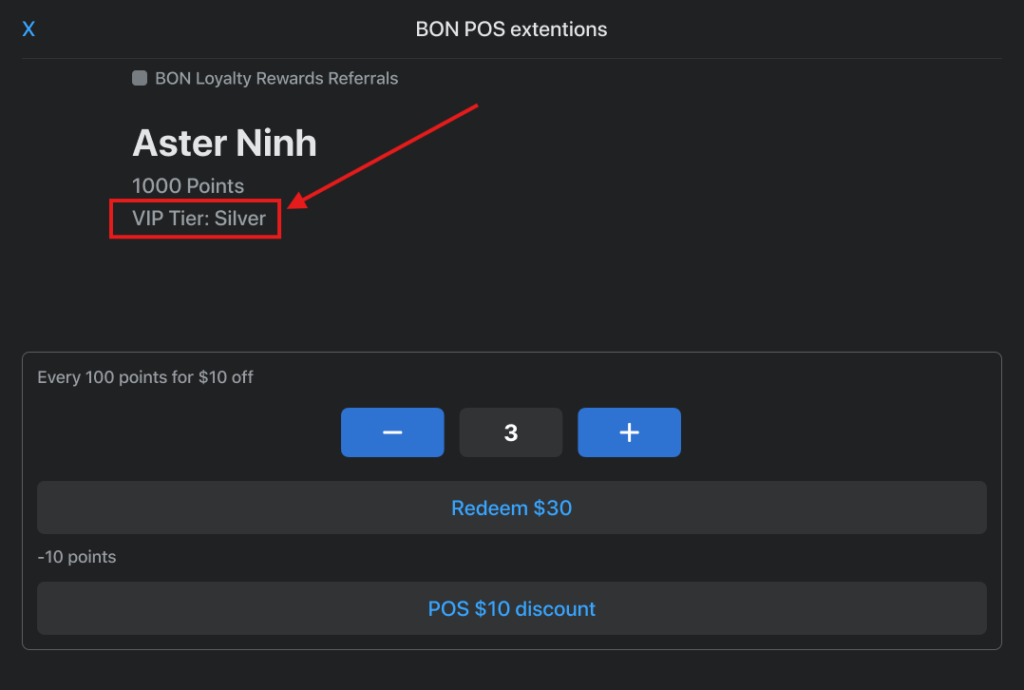
To display a customer’s tier in their profile on POS, the VIP Tier Status on POS feature and the VIP Tiers program must be active.
IMPORTANT NOTE: The VIP Tiers program is available on the Growth plan or higher. You can review our pricing plans here.
Here’s how to activate the VIP Tier Status on POS: Go to BON > Settings > VIP Tier Status on POS > Choose ‘Active‘ > Enter your VIP program’s name > Save. (For a step-by-step visual guide, feel free to watch this video)
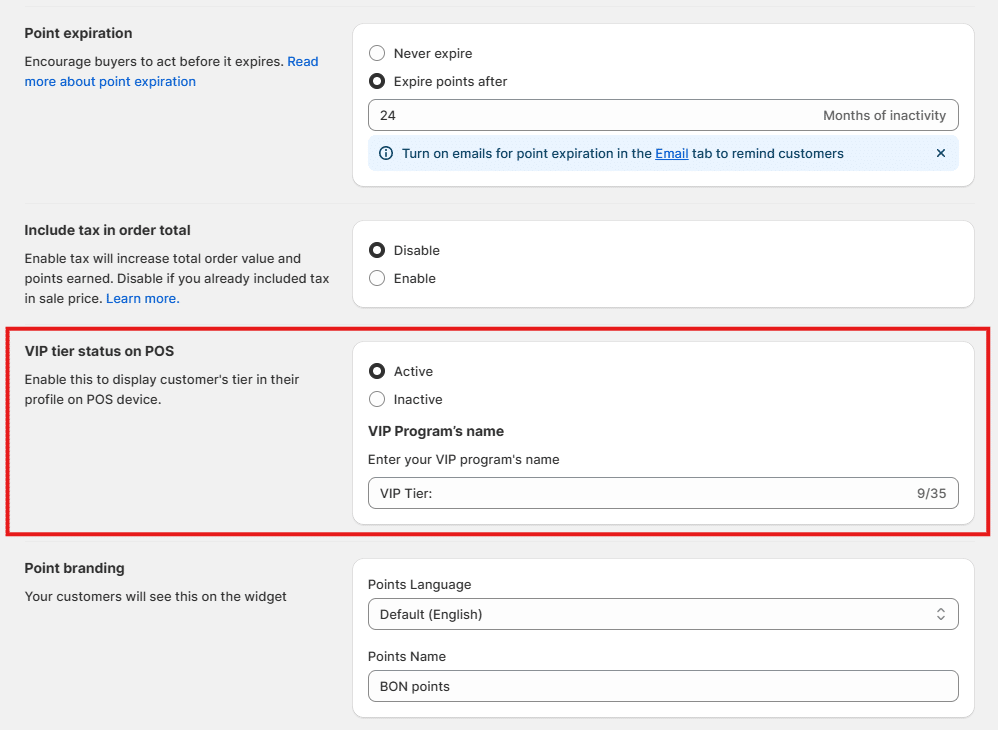
Redeem points on the POS device
Once a customer has enough points, you can help them redeem those points for discount codes on your POS device. Please follow these steps:
1. Add the customer to the cart > Add product(s) to the cart.
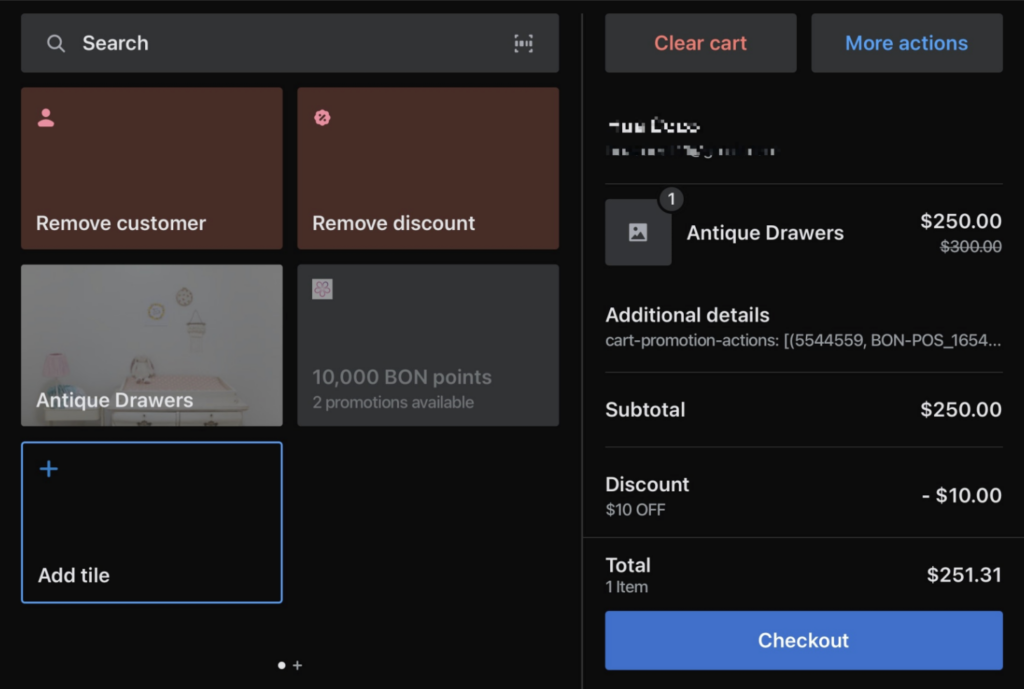
2. Click on the BON Loyalty tile.
3. When the BON Loyalty tile opens, select the discounts to apply, and the corresponding points will be deducted automatically.
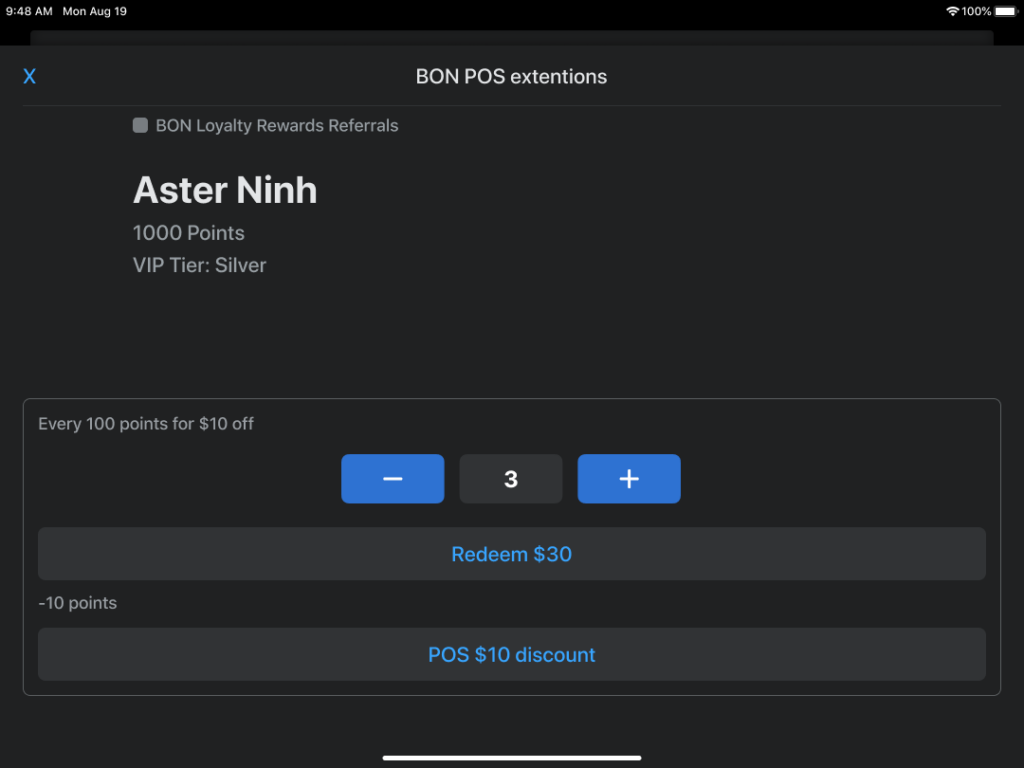
4. With redeemed discounts that have not been used, sellers and customers can find them in the My Rewards tab and apply them to the next orders.
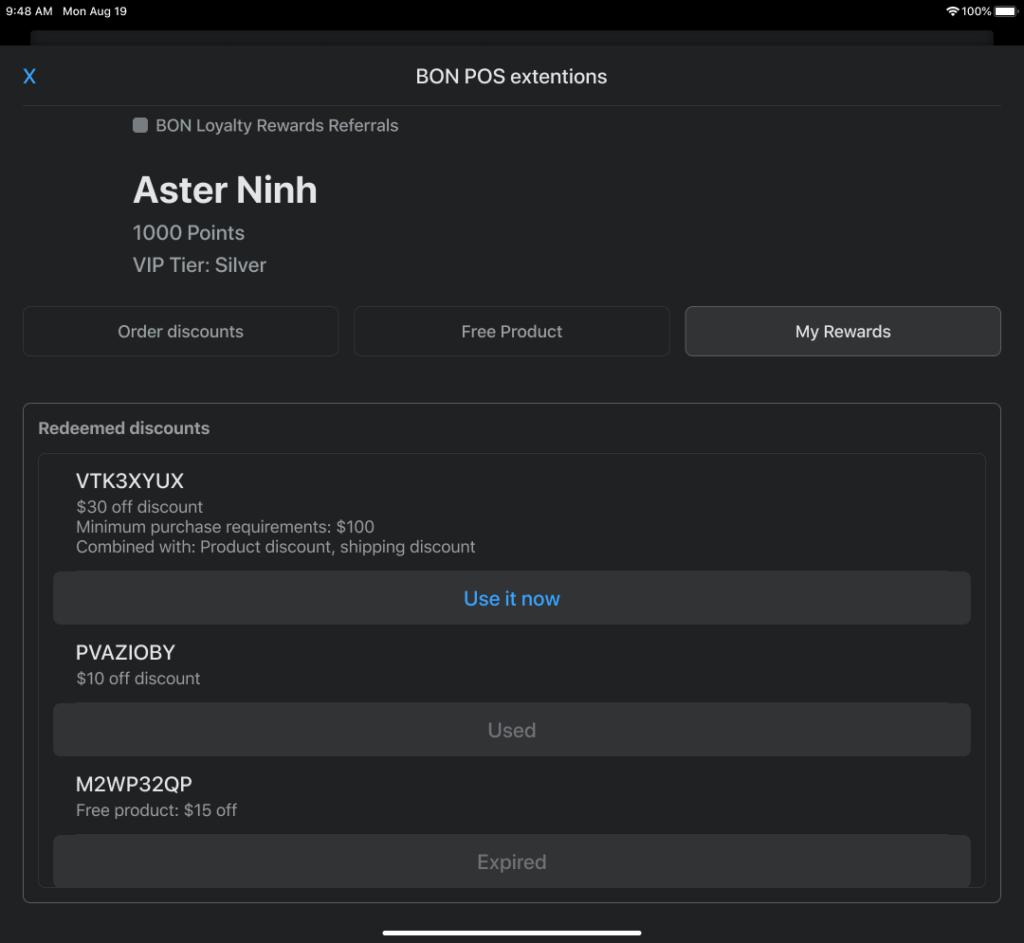
For more interesting tips on creating an engaging loyalty program with BON, explore our other articles!