Attribute explanation
26 April, 2022How the point expiration feature works
26 April, 2022Settings overview
Explore all available configuration options on the Settings page
Introduction
The Settings page is your central hub to manage the core functions of your Loyalty Program.
From here, you can activate the program when you’re ready, set your preferred language, define point expiration rules, customize point branding, and adjust other key settings to align the experience with your brand and goals.
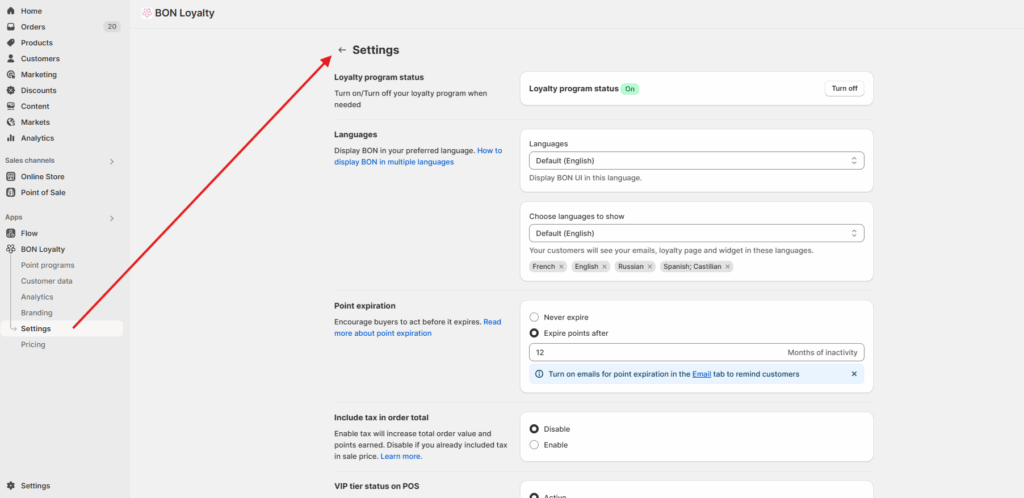
Overview
Loyalty program status

When you first install BON, the Loyalty Program is disabled by default. Once you’re ready to launch, simply turn on the Loyalty Program status to allow customers to start earning and redeeming points.
Languages
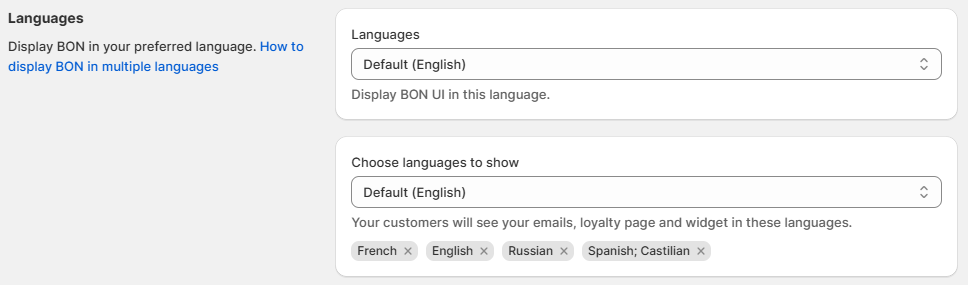
UI languages (internal admin settings): BON currently supports 4 admin interface languages: English, French, German, and Spanish.
External languages (customer-facing): These apply to all text visible to customers, including the Widget, Loyalty page, Reward titles, and more.
IMPORTANT NOTE: The ability to add multiple external languages is available on the Basic plan or higher. Check out our Pricing Plans for more details.
Point expiration

Set the number of months after which points will expire by selecting ‘Expire points after’ and entering your desired timeframe.
IMPORTANT NOTE: This feature is available on the Basic plan or higher. Check out our Pricing Plans for more details.
Customer eligibility
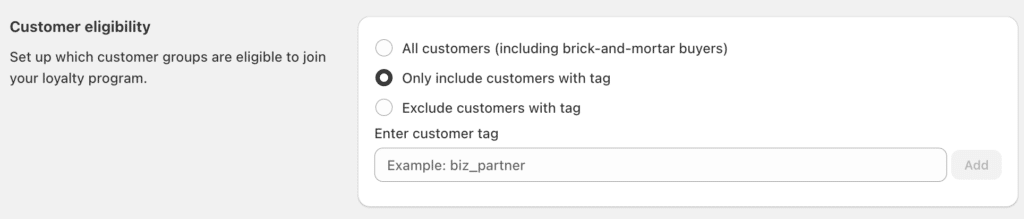
Decide who can join your Loyalty program by using Shopify customer tags. With this setting, you can choose to let only specific customer groups participate and earn points, giving you full control over who enjoys your loyalty benefits.
IMPORTANT NOTE: This feature is available on the Growth plan or higher. For merchants on lower plans, it can be added for an additional $10/month.
Include tax in order total

Only enable this option if your product prices do not include tax. If tax is already included in your product prices, leave this option disabled to avoid awarding extra points for the tax amount.
Refer to our Include Tax in Order Total documentation for more details.
VIP Tier status on POS
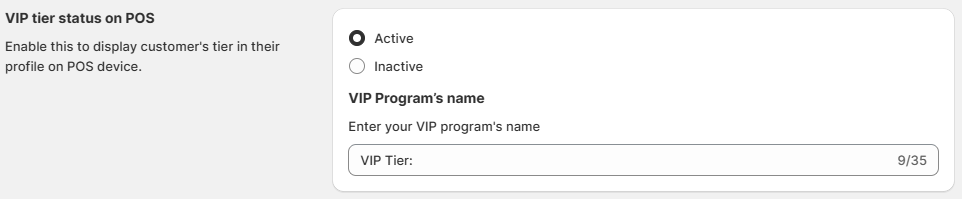
Enable this option to display customers’ Tier levels on POS, making it easier for staff to identify loyalty status. You can also customize the VIP Program’s name to align with loyalty structure.
IMPORTANT NOTE: This feature is available on the Growth plan or higher. Check out our Pricing Plans for more details.
Point branding

Customize your points name to match your brand, e.g., BON Points. This name will appear wherever the point name attribute is used.
For instance: 50 BON Points.
Store data management

Enable or disable this option based on whether you consent to BON collecting and analyzing customer behavior – including engagement, clicks, and loyalty activity to help measure the effectiveness of the loyalty program.
Store details

Store Name: Enter your store’s name (e.g., ABC Cakes). This name will appear in the emails customers receive from BON.
Store URL: Enter your Shopify store URL (e.g., https://store-name.myshopify.com). Customers will be redirected to this URL when they click the CTA buttons in BON’s email notifications.